User input lets you define what types of user messages will trigger the bot’s response that follows.
Each user input is embedded in the conversation path. These paths together create a bot flow that describes what action could be performed at each chat stage.
To create User input, you have to define Keywords and User says. They are the matching systems in ChatBot.
Dependency rules
When the user asks a question, the bot searches the whole flow. Each search proceeds based on the same rules:
-
the system tries to match the user message with
- the primary User Inputs - blocks at the bot flow begging, or blocks at the branch top based on context
- inputs with the Trigger from anywhere option enabled
-
when there is no match in the primary blocks, the bot starts searching for the match in the child User Inputs - inputs situated after the place the bot starts the search in the flow
-
if any child User Inputs can’t be matched, the bot searches available User Inputs within the reached interactions in the branch
-
if there are no User Inputs found within the branch, the system searches all previously reached User Inputs from all branches
-
if any interaction can’t be matched, the bot will trigger the Fallback interaction
The Dependency rules in the above form apply only to the bot flow if you do not have any content added to the AI Knowledge feature. If you have knowledge sources in the AI Knowledge, the bot will look through the sources when it finishes looking through the User Inputs without finding an answer.
The Fallback interaction will be triggered only when there is no answer in the AI sources and the bot flow.
The Dependency rules in the above form apply only to the bot flow if you do not have any content added to the AI Knowledge feature. If you have knowledge sources in the AI Knowledge, the bot will look through the sources when it finishes looking through the User Inputs without finding an answer.
The Fallback interaction will be triggered only when there is no answer in the AI sources and the bot flow.
How to create User input
You can easily develop and manage your bot flow with Bot responses and User Inputs. To build the bot flow, drag and drop the User input block to the bot flow from the Interactions menu. Click on the block and add your Keywords and User says.
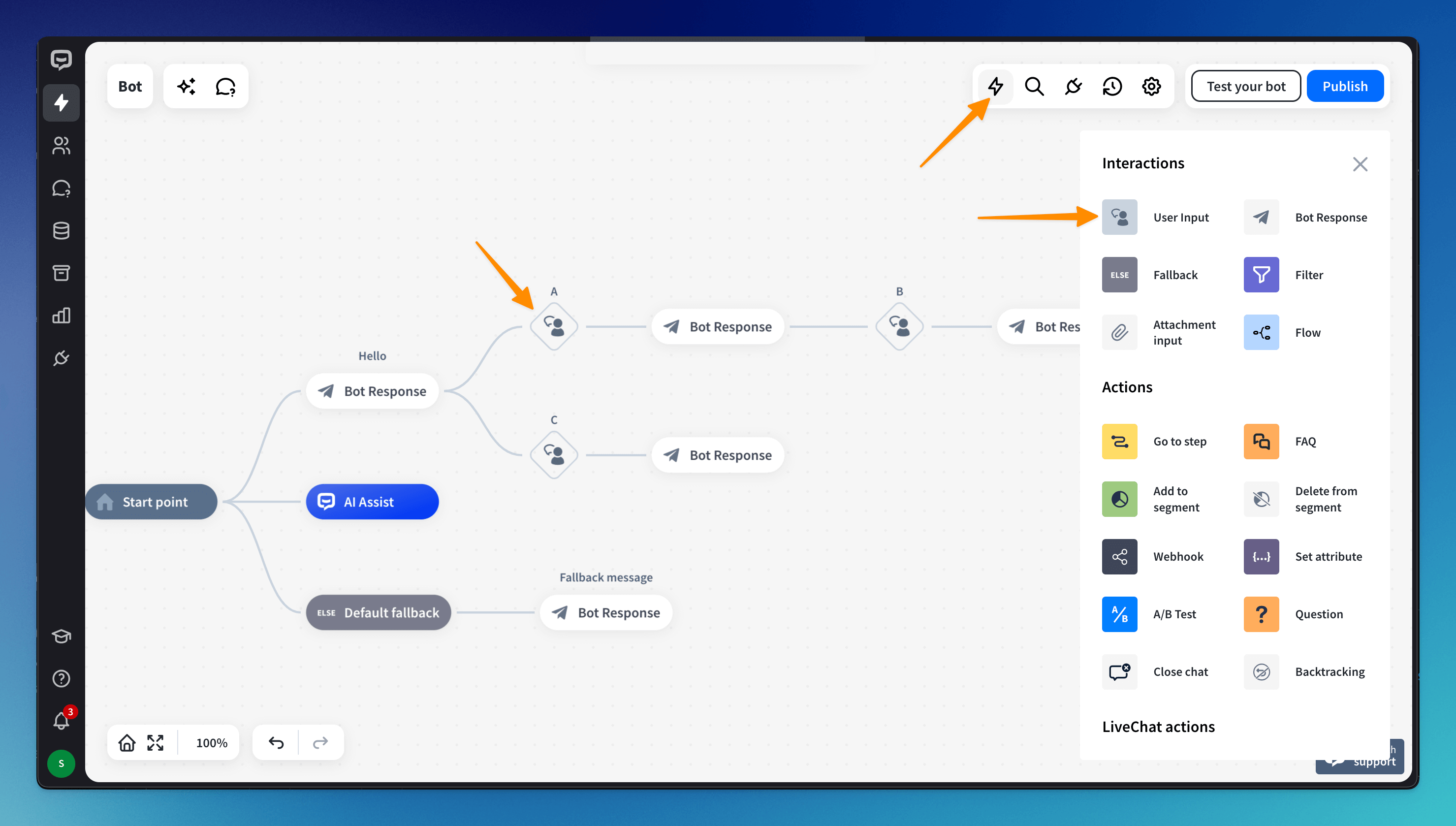
Matching systems in the User Input block
To give you better control over your chatbots, we have introduced two matching systems:
-
Keywords - searches only for specific keywords in the User input and ignores the rest of the query. When it finds them, it triggers a dedicated bot response.
The user’s wording must be identical to the defined keyword to trigger the interaction. When a user misspells a word, the interaction won’t be triggered. The system accepts punctuation at the end of the word and a maximum of one word between keywords.
-
User says - lets you write down hypothetical queries the user might write at any given point in the bot. When the system identifies them, it triggers the bot response that follows. You can use it when your bot needs more context to understand the user’s intent.
Provide all the possible phrases your users might write on chat. Use synonyms, grammatical structures, and forms to cover the most popular queries. Don’t worry about misspelled words. The bot will match the user’s input with the proper bot reply even when the user makes a mistake.
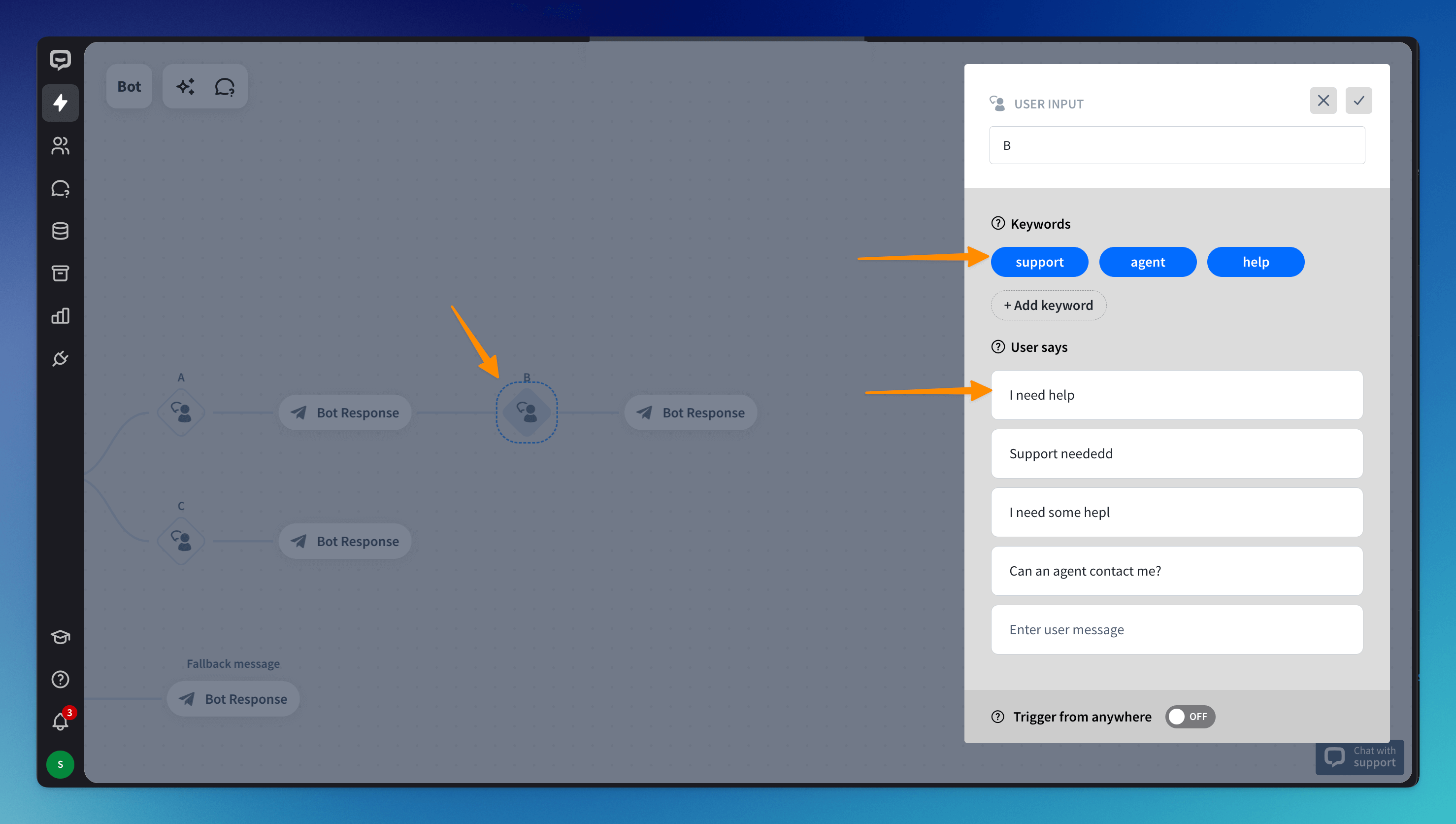
Read more: