The Context FAQ allows you to create a list of up to 100 questions and add answers to them within a single block, making your bot easier to manage.
Creating an FAQ block in your chatbot can improve your support efficiency and allow your customers to get responses immediately instead of scrolling through huge lists of frequently asked questions. Spend less time responding to repeated messages to focus on more complex issues.
The context FAQ only applies to the branches in the bot where it was added.
If you have a website or other knowledge source accessible through a link and the source is in English, you can use our automatic way to create the bot. The bot flow will be created, and the sources will be available in the AI Knowledge module. You can add the FAQ questions directly into the Training feature - the questions will be available for the whole bot flow.
The context FAQ only applies to the branches in the bot where it was added.
If you have a website or other knowledge source accessible through a link and the source is in English, you can use our automatic way to create the bot. The bot flow will be created, and the sources will be available in the AI Knowledge module. You can add the FAQ questions directly into the Training feature - the questions will be available for the whole bot flow.
How to use the FAQ
-
Drag and drop the FAQ block from the Interactions menu.
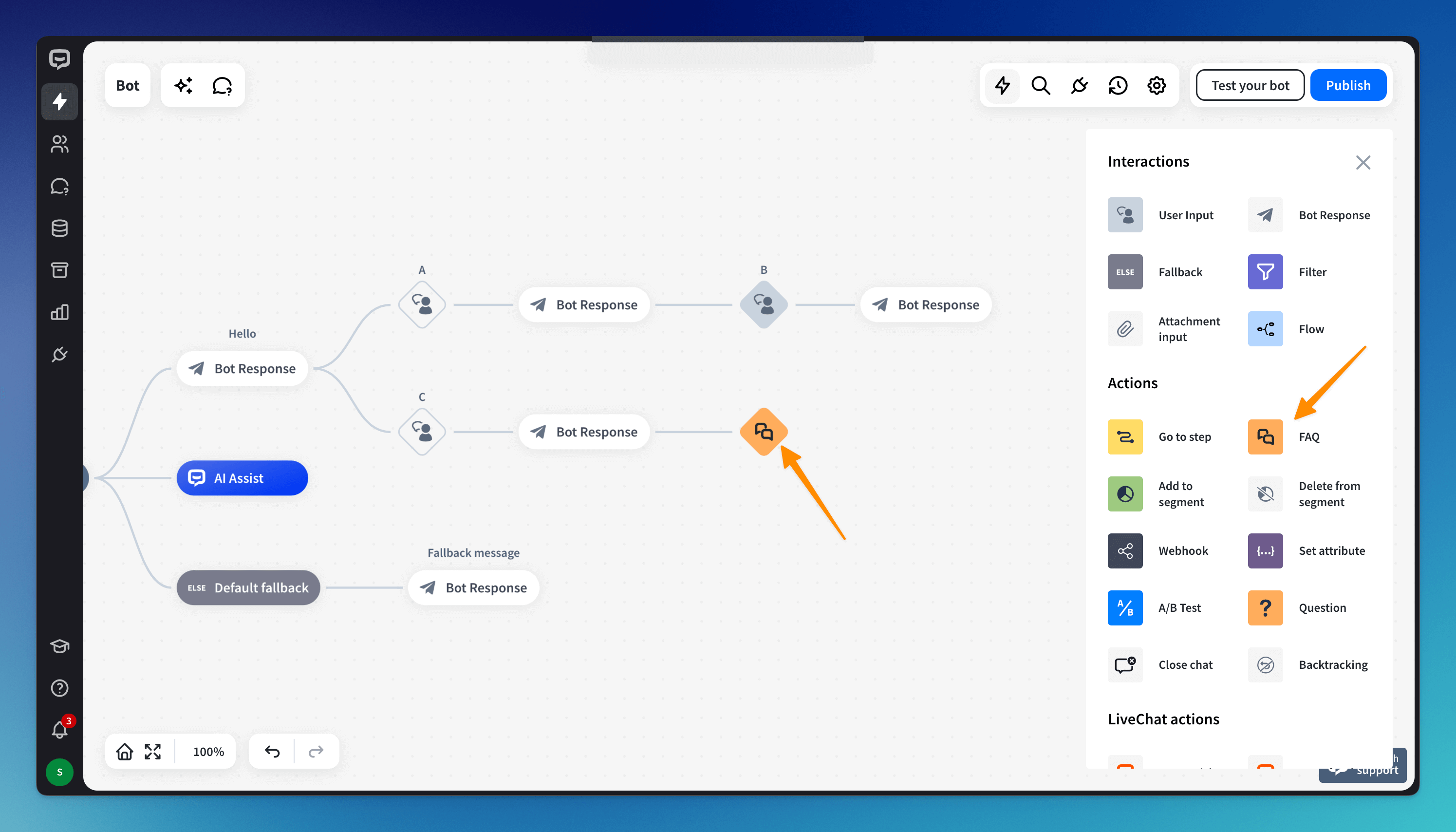
-
Open the block and add the first question using the Add question button. Fill in your User input - add your Keywords and User says phrases.
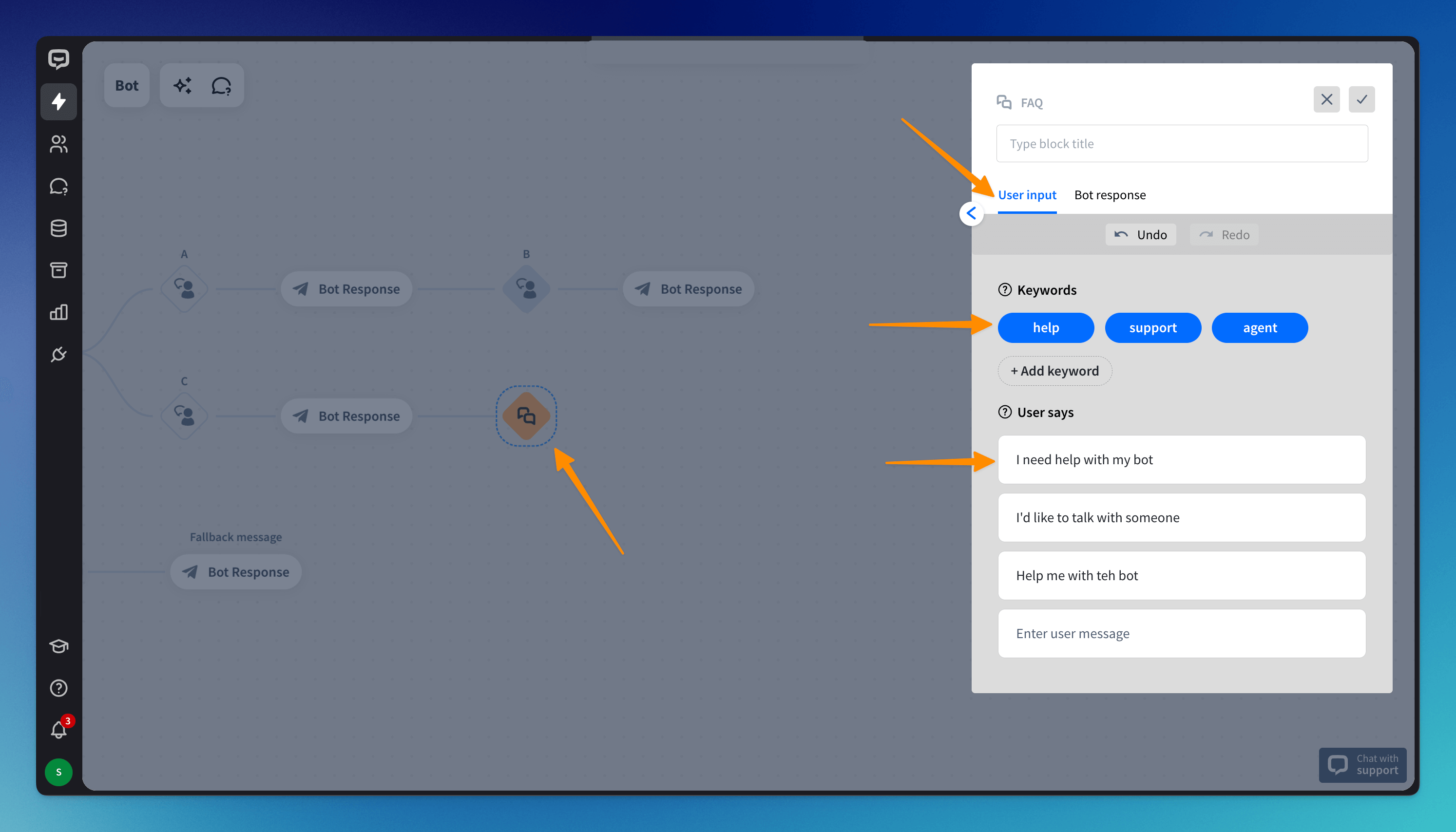
-
Change the option to Bot response, select a type, and create the response to the question.
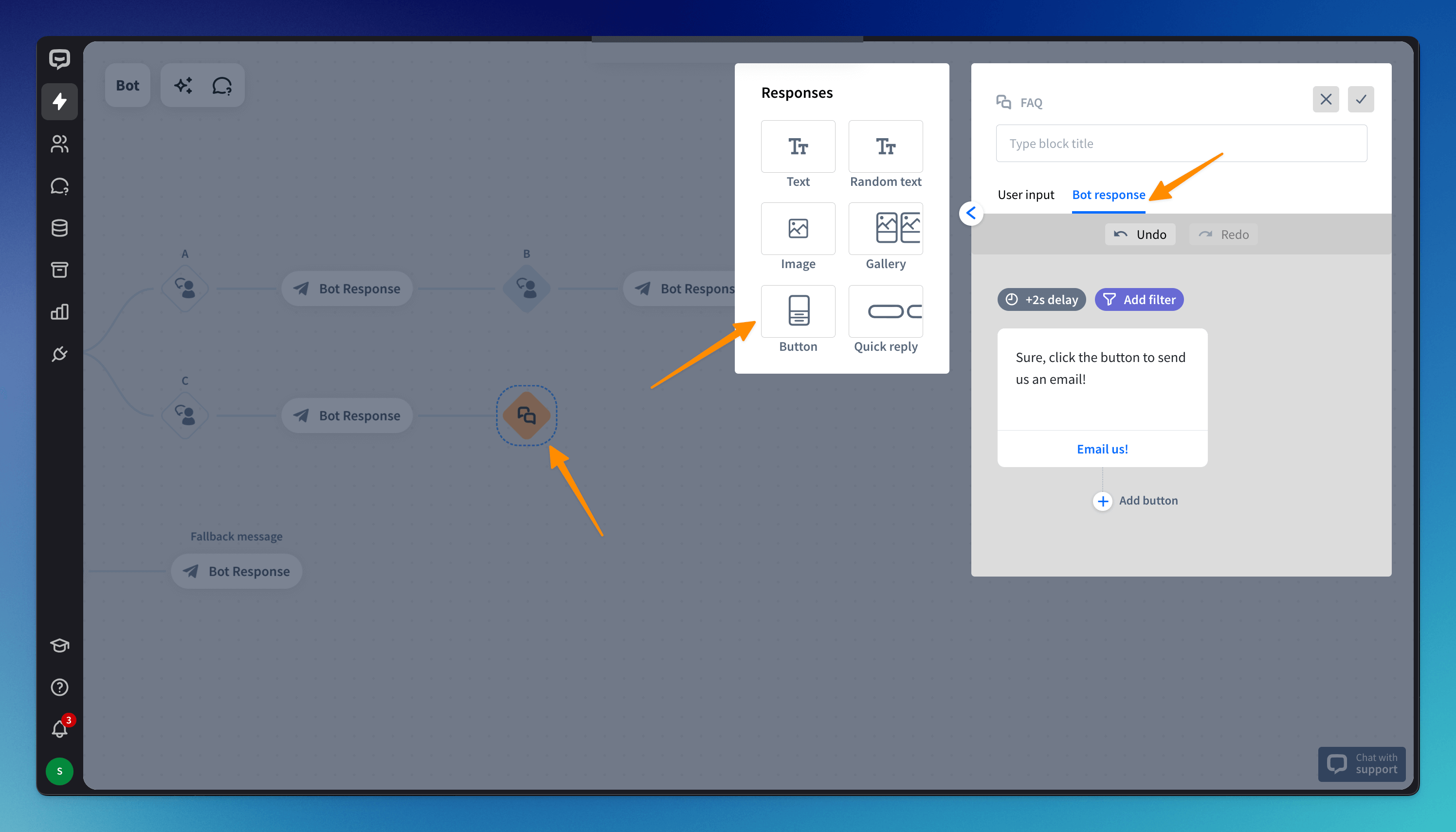
-
Go back to the block to add more or a new group of questions.
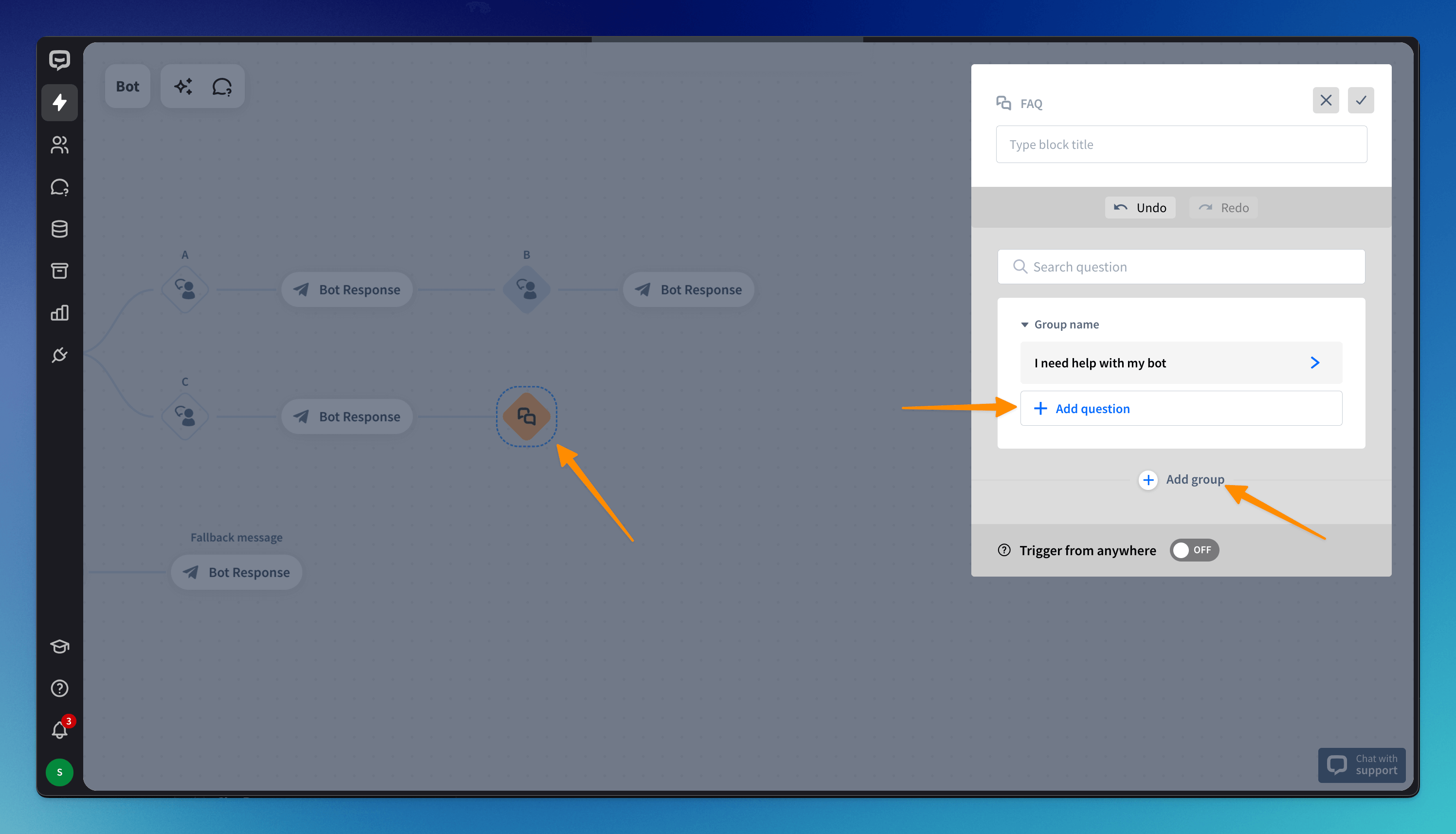
Read more: