Templates are customizable bot flows that let you launch task-specific chatbots with just a few clicks. Within minutes, you can breathe life into your chatbots.
You can access and edit templates from the ChatBot Dashboard and edit them to fit your specific needs. They’ll be visible in the Chatbots section.
ChatBot templates cover the most popular marketing, sales, and support cases. Our marketplace has a complete list of ChatBot templates, and you can learn about their key tasks.
How to import a template from the ChatBot Marketplace
In the Marketplace, you can see all available templates. You can import them into your account in a few steps.
-
Go to the Marketplace and choose the category from the left-side menu. Choose the template from the list.
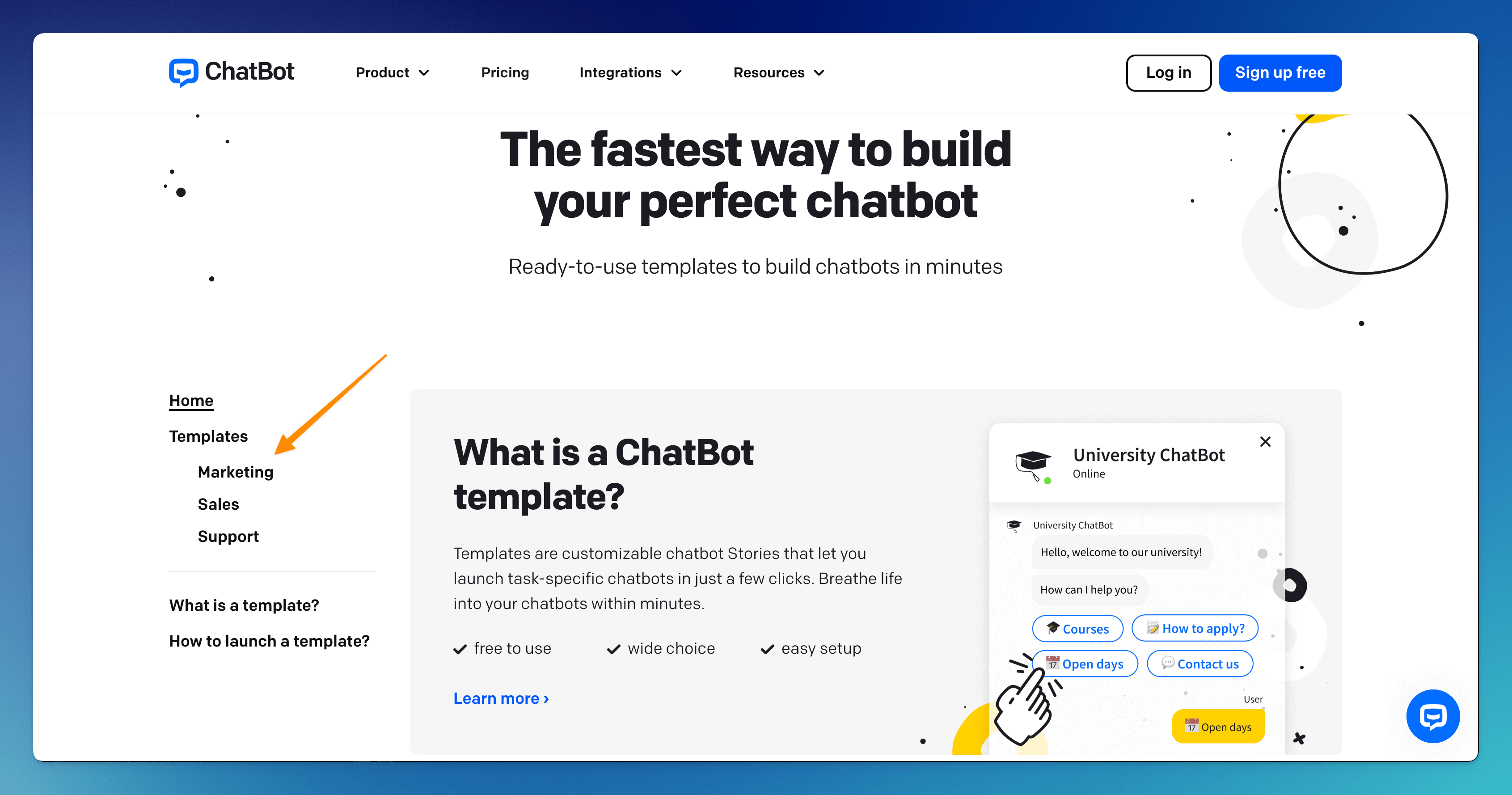
-
See template details and an example interaction. Import a template using the Get this template button.
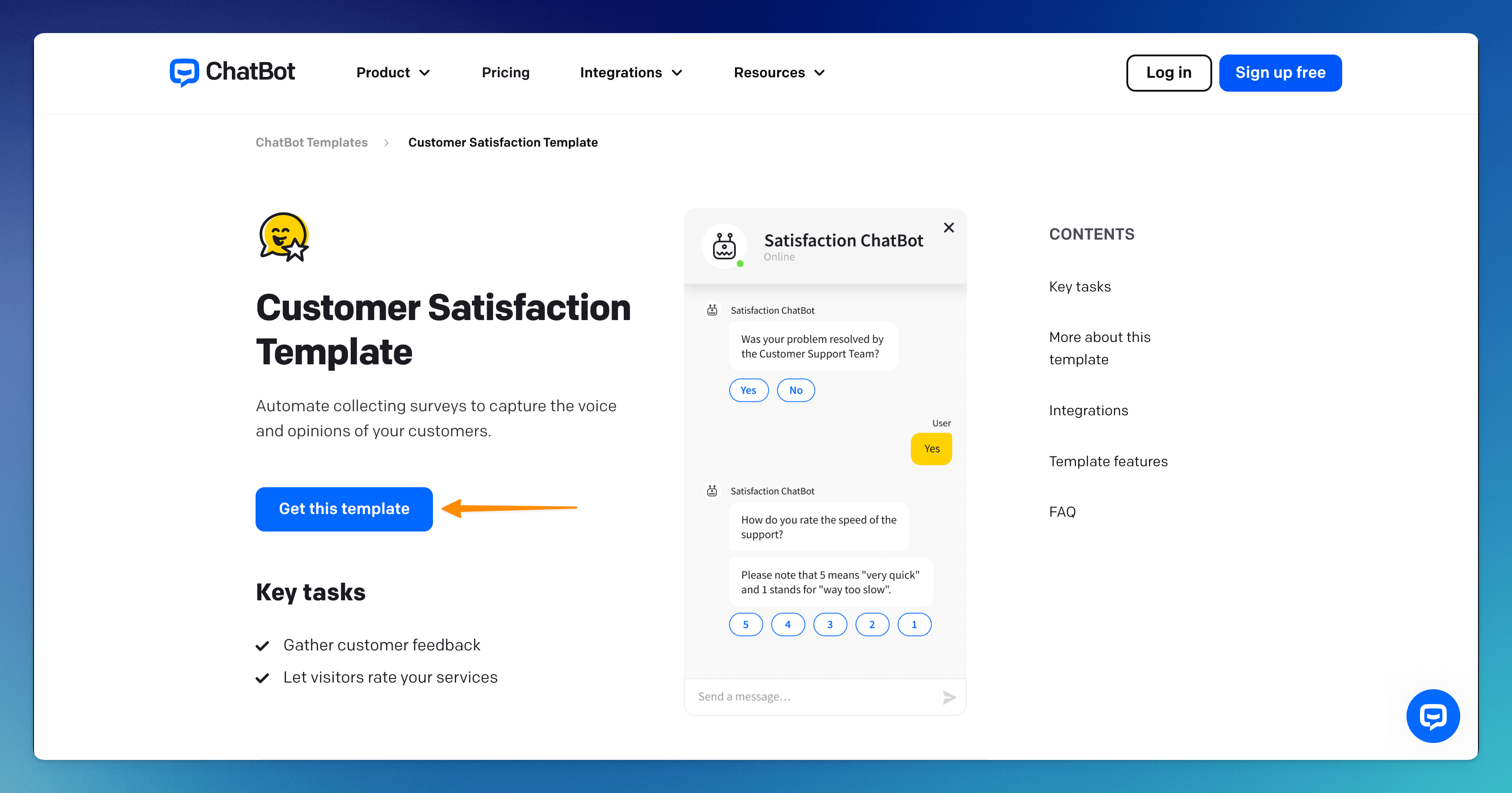
-
The template will be automatically imported and opened on your account. Log into the ChatBot account if needed.
-
After editing and exiting the bot, you can access the template in the Chatbots section.
How to import a template from the ChatBot Dashboard
-
Select + Add chatbot in the main ChatBot Dashboard and expand the list with the All templates button.
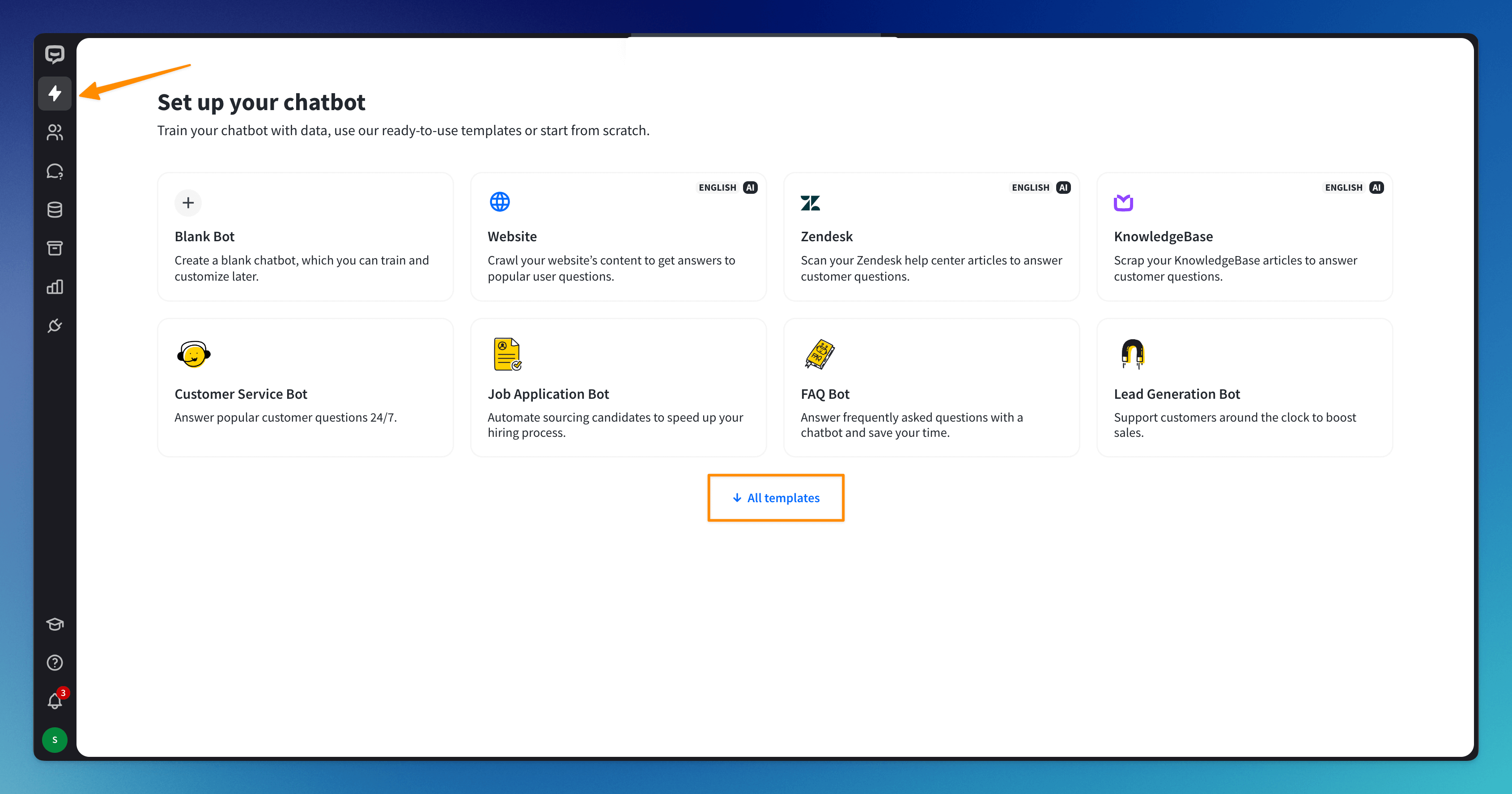
-
Select the right template for your business from the list and click on it. The template will be automatically imported and opened on your account.
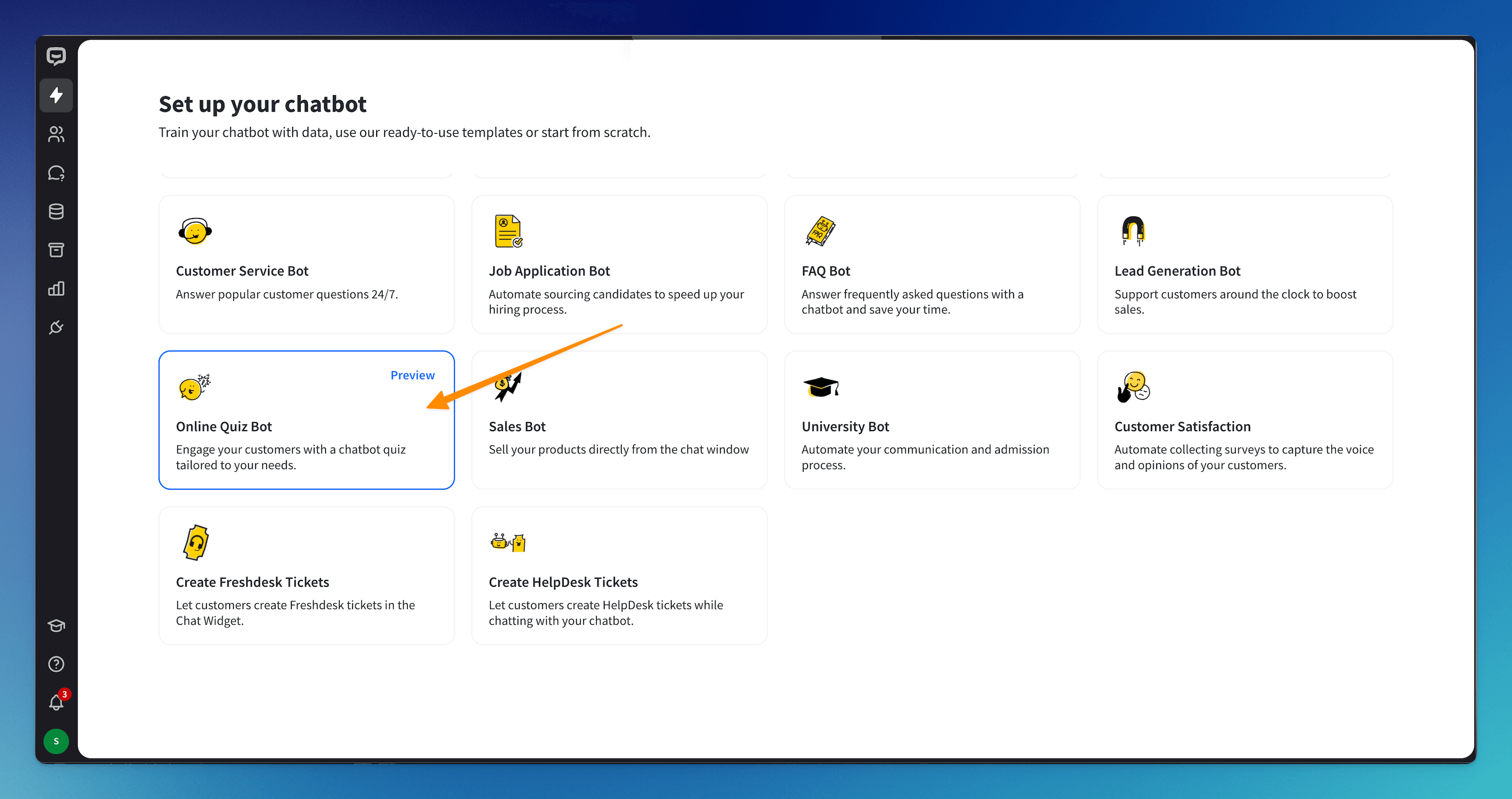
-
After editing and exiting the bot, you can access the template in the Chatbots section.
Read more: