In ChatBot, essential things happen under the cover. Go to the Settings section to change your owner’s email address, manage your team, view your invoices and subscriptions, and your API key.
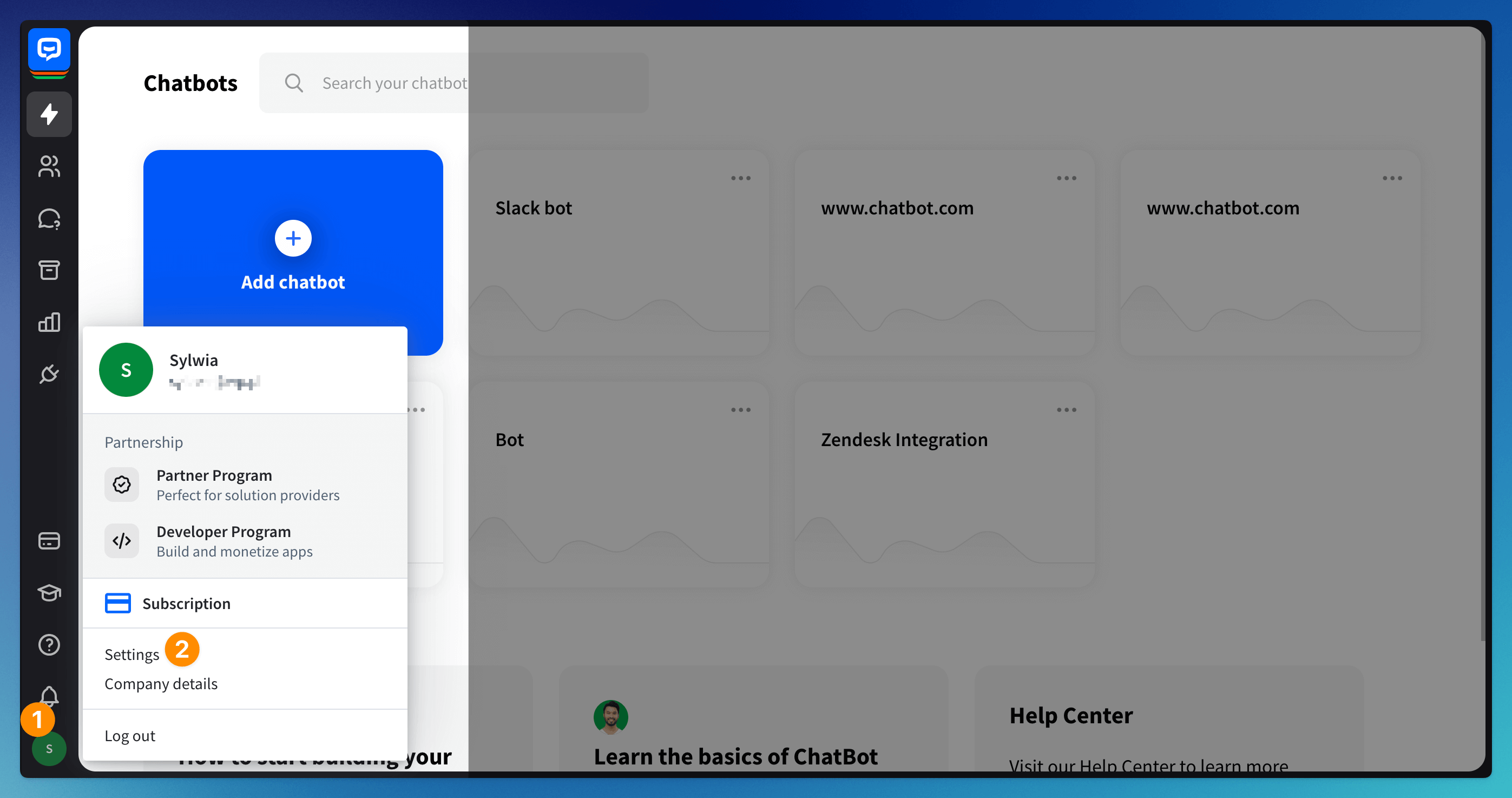 Click the Avatar icon on the left sidebar (1) to view your Settings section (2). You’ll find six main categories: Account, Team, Subscription, Bot settings, Data Management, and Developers.
Click the Avatar icon on the left sidebar (1) to view your Settings section (2). You’ll find six main categories: Account, Team, Subscription, Bot settings, Data Management, and Developers.
Account
See the name and email address of the account owner. You can change password (1) and owner (2) in this section. You can also request the support team to delete your account (3).
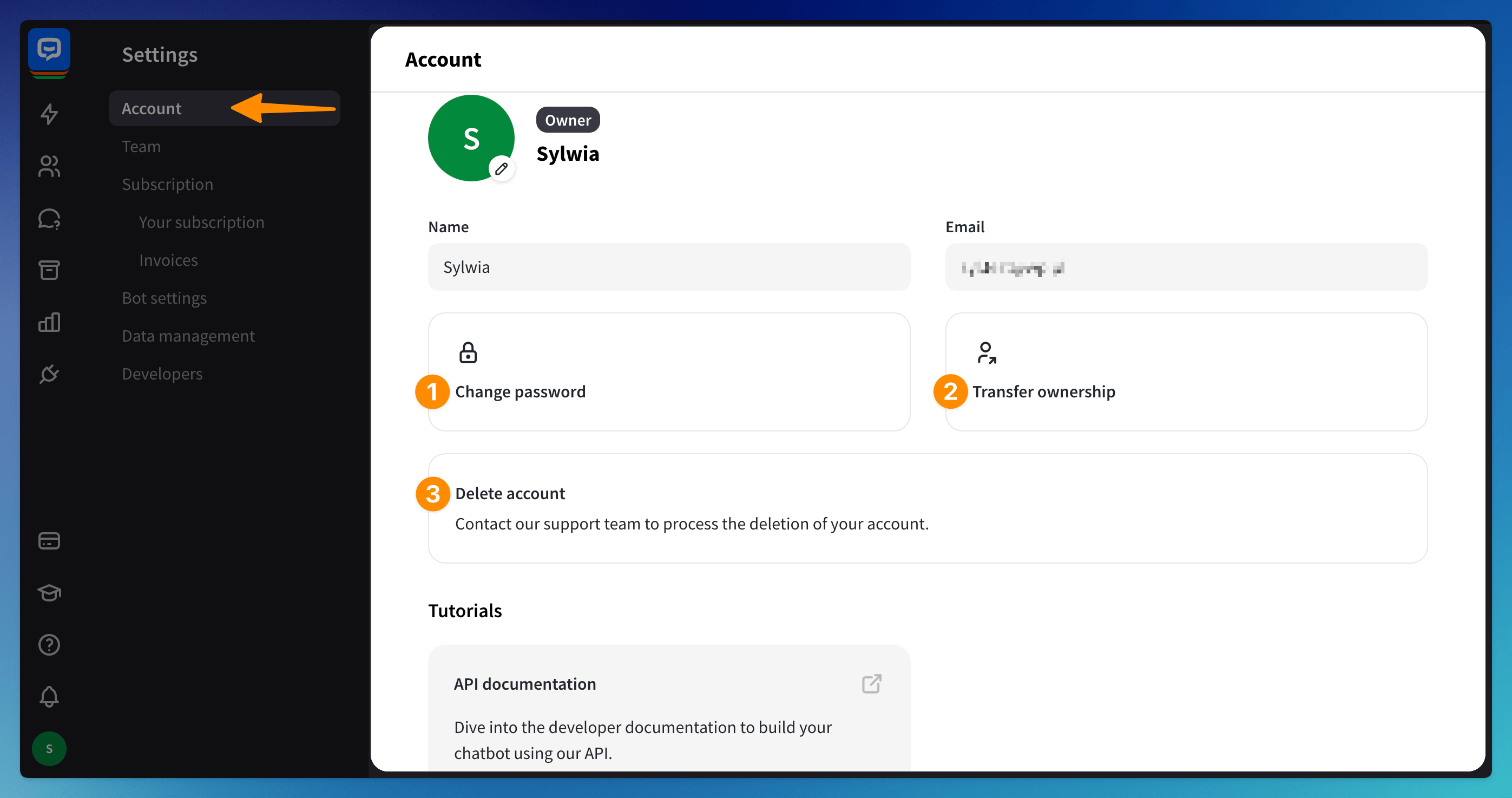
Team
See the role assigned to the user (1) along with the teammate’s status (2). You can invite teammates in this section (3). See this article to add teammates and assign correct roles.

Subscription
The Your Subscription section, accessible from the left-side menu bar, allows you to view your current plan, check the remaining chats in your package, and see upcoming charges. You can also update your payment information and manage changes to your subscription.
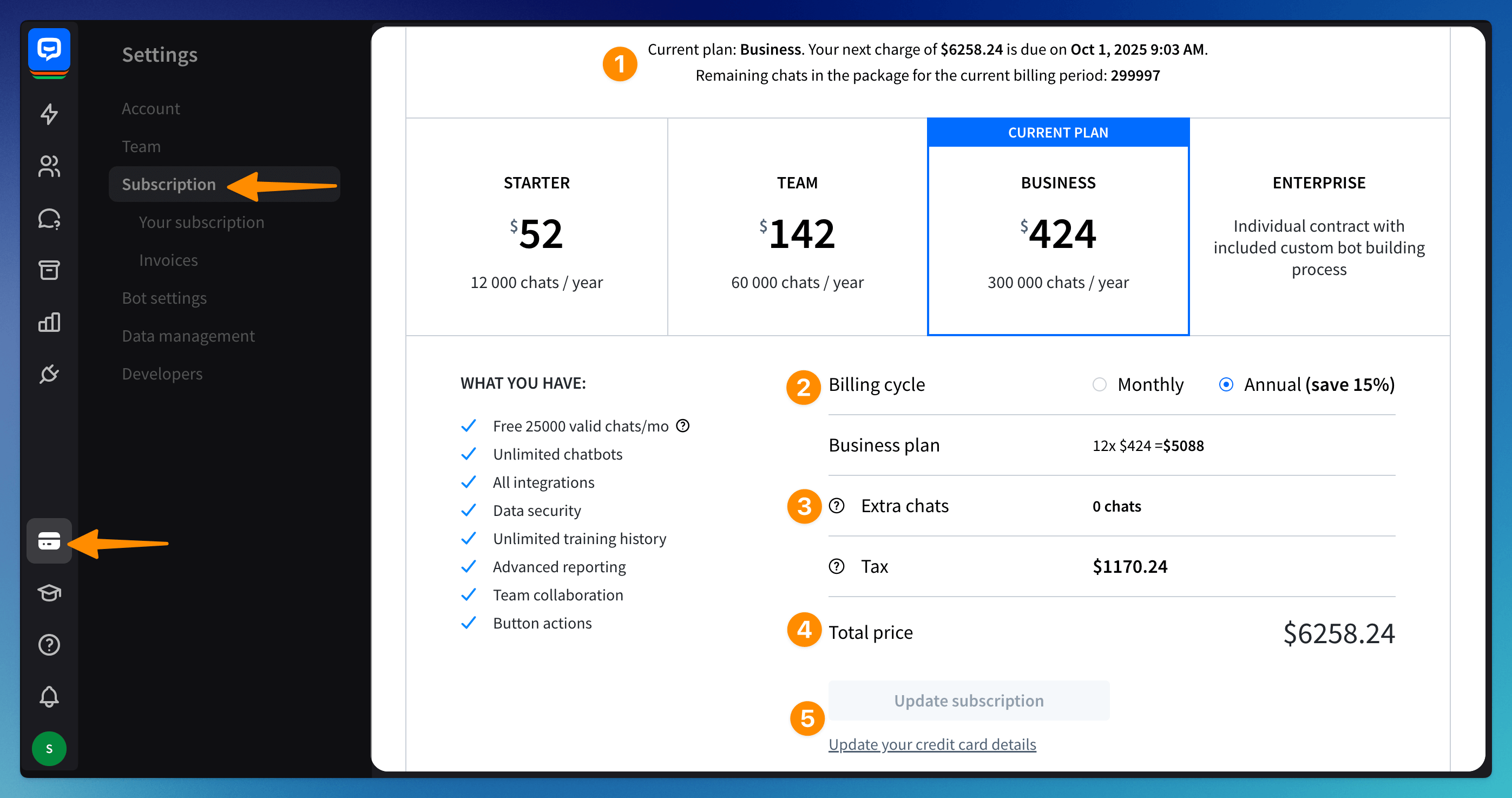 In the Invoices section, you can check and download your past invoices. More about managing your subscription in this article.
In the Invoices section, you can check and download your past invoices. More about managing your subscription in this article.
Bot Settings
This is a legacy section. It does not apply to your bots if you created them automatically by providing your website address.
If you manually created your bot in the new bot builder, go to your bot and adjust the score in the Settings section.
This is a legacy section. It does not apply to your bots if you created them automatically by providing your website address.
If you manually created your bot in the new bot builder, go to your bot and adjust the score in the Settings section.
Choose a Confidence level and adjust your Lifespan.

Data Management
By default, all customer information collected by ChatBot is saved in the Archives and Users section. This section allows you to enable automatic data deletion (1) and decide how often the data should be deleted (2).
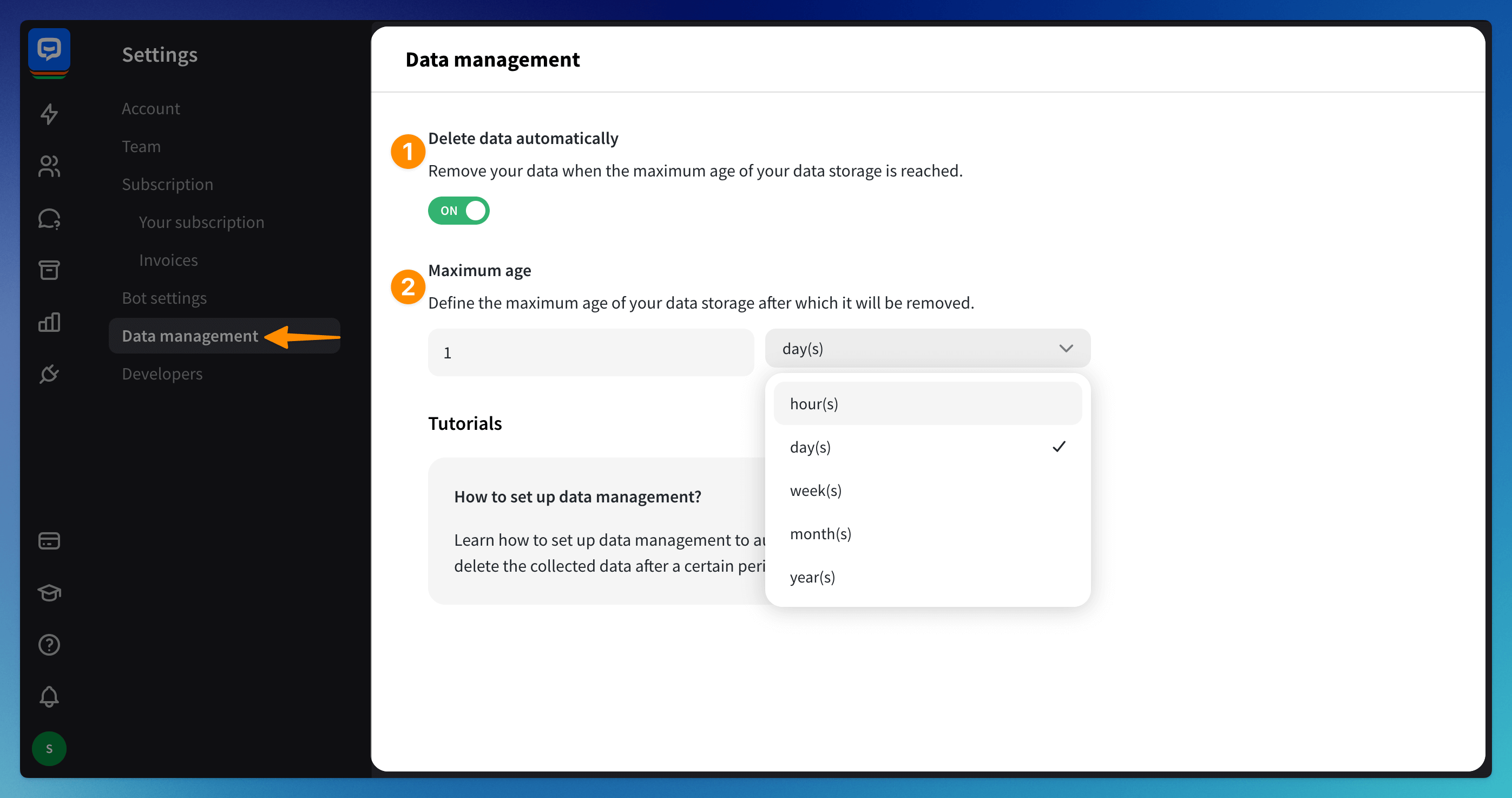
Developers
Find the Developer access token. This token is only for you and should be kept private. It allows you to make requests to our API.

Read more: