The Team Collaboration feature lets you easily invite new members to ChatBot from your dashboard. You can build a suitable team of chatbot designers, writers, and developers and work with them to improve the performance of your chatbots.
You can assign different roles to your new teammates; decide who should get permission to manage your subscription and who should focus on developing bots or monitoring reports.
Available roles
There are three roles available in ChatBot: Owner, Administrator, and Editor:
-
The owner is the person who created the ChatBot account. They have full access to the dashboard and the subscription section. They add new ChatBot teammates and remove them when needed. Each account can only have one person assigned as the owner.
There can only be one account owner. If you’d like to change the account owner’s email address, you can do that in the Account Settings section, but only the owner can do that.
-
Administrators get access to all the Dashboard sections and have full control over the platform. Like owners, they can manage the subscription and invite and remove teammates. Your account can have as many administrators as you need.
-
Editors can manage your dashboard but can’t access advanced account settings like the subscription. They also can’t add and remove teammates. You can invite as many editors to share your ChatBot account as you need.
How to add teammates
-
Go to the Team section of Settings and click the Add Teammate button.
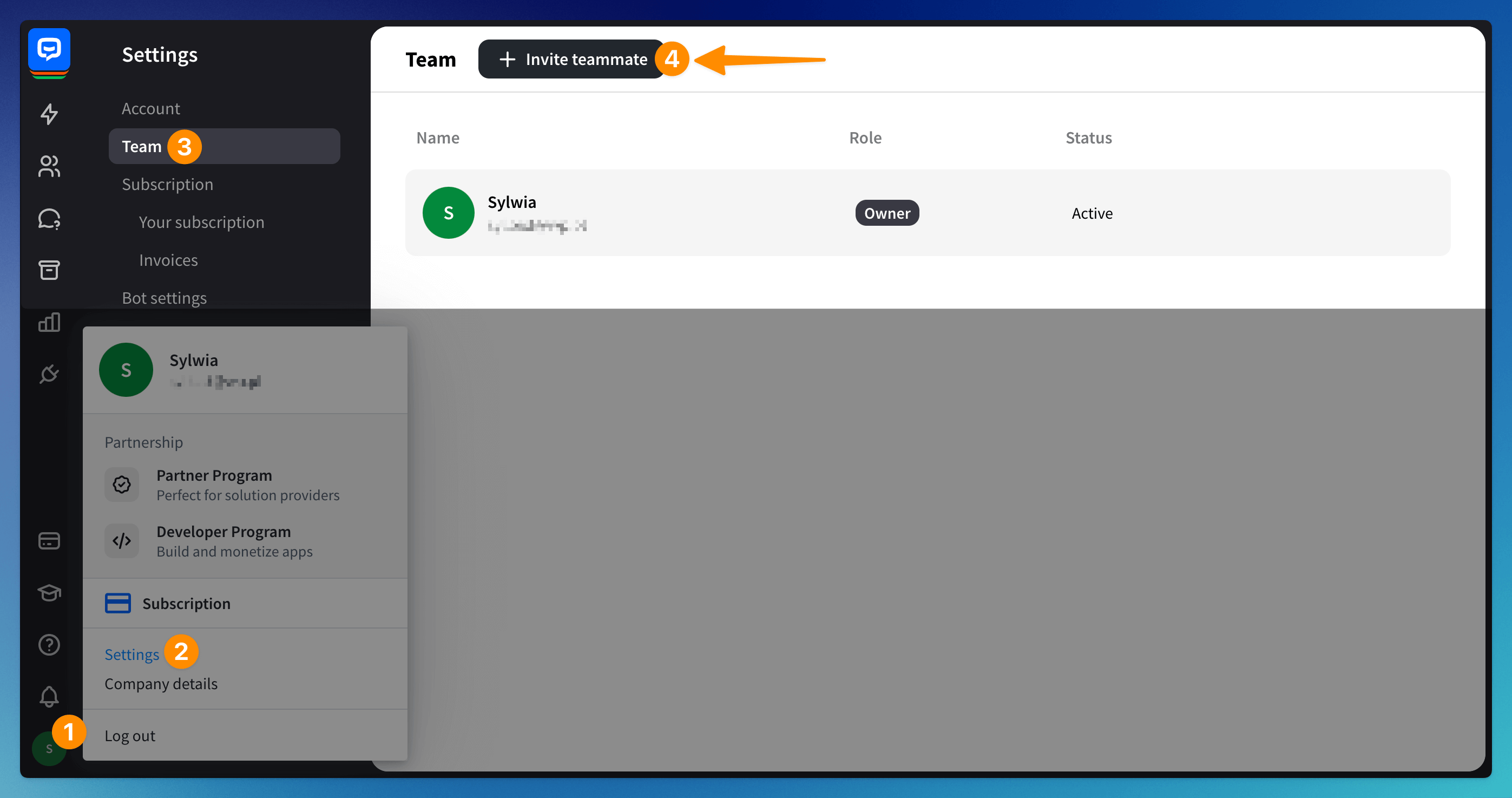
-
Enter your new teammate’s email address (1). Assign their role (2). Click Invite Another to add more people to the team (3). Click the Send Invite button.
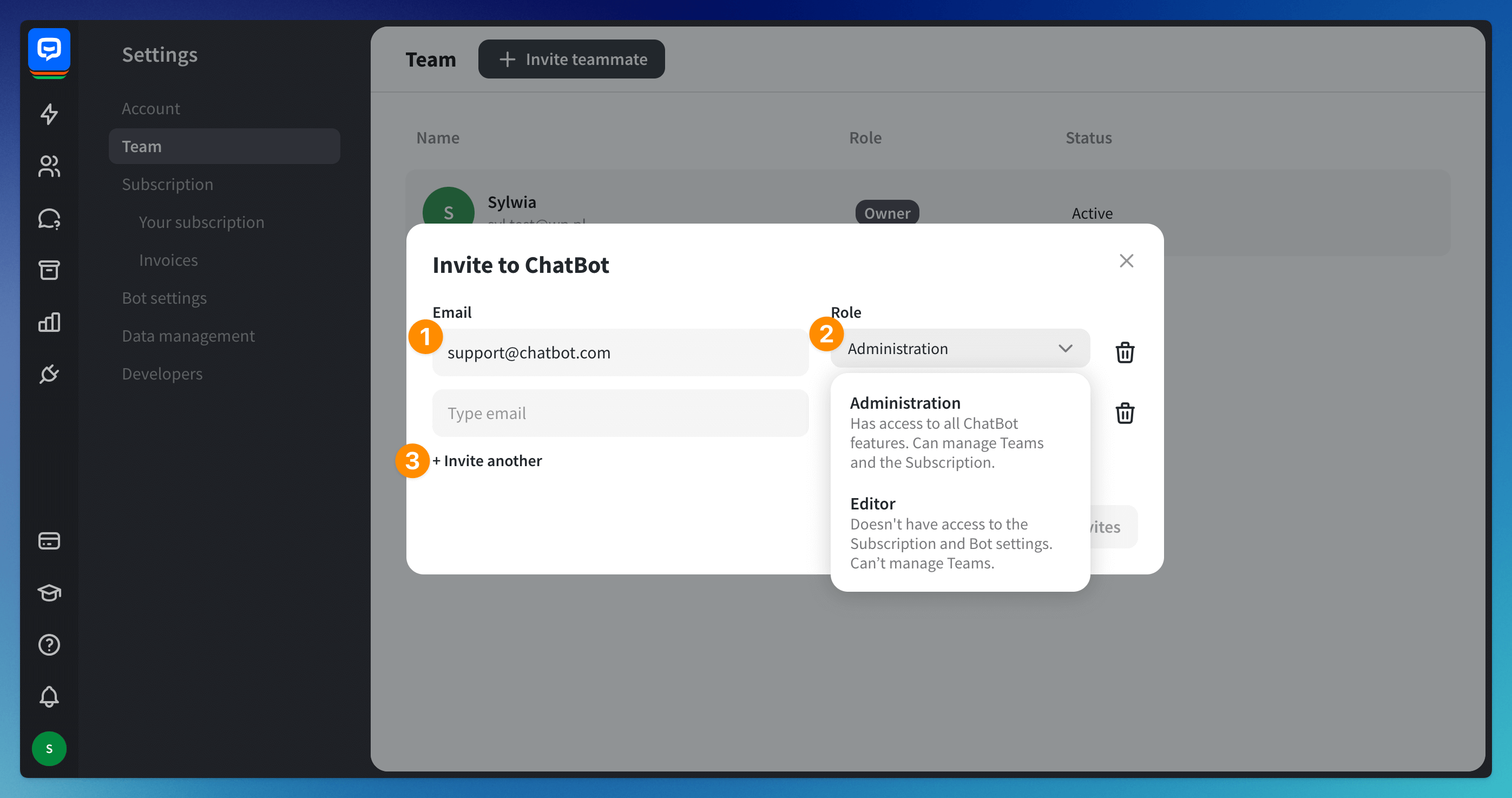
-
The new teammate will be visible on the list.
How to change a teammate’s role
Owners and administrators can easily change the roles of their team members.
-
Go to the Team section and hover over the teammate. Click the 3-dot symbol and choose Edit (1).
-
Choose a new role (2) and confirm.
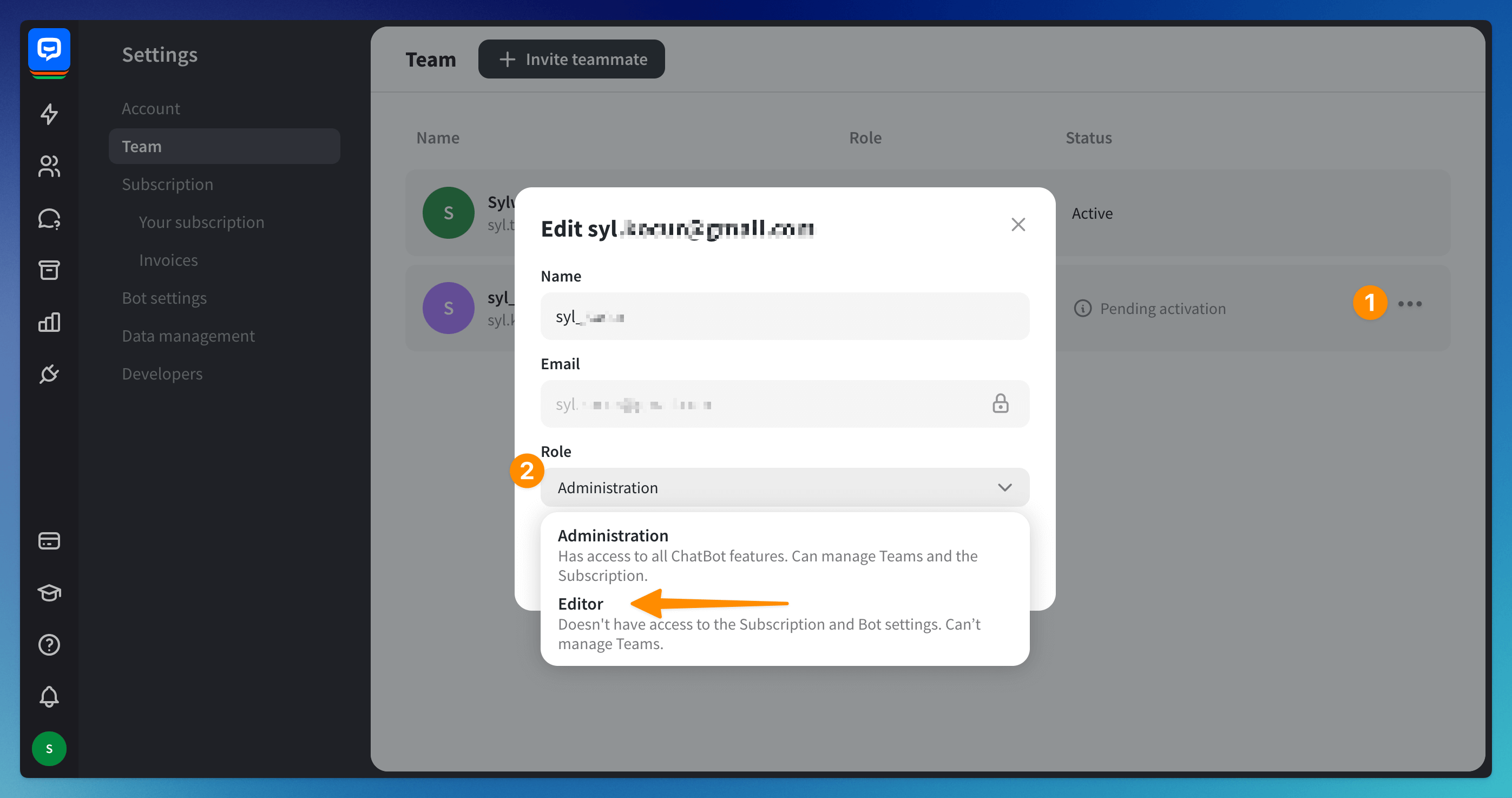
-
The new role will be assigned right away and visible on the list.
How to change the account owner’s email
If you’d like to change the owner’s email address, you can do that in the Account section in Settings.
-
Go to the Settings section. Choose the Account section.
-
Choose the Transfer ownership option.
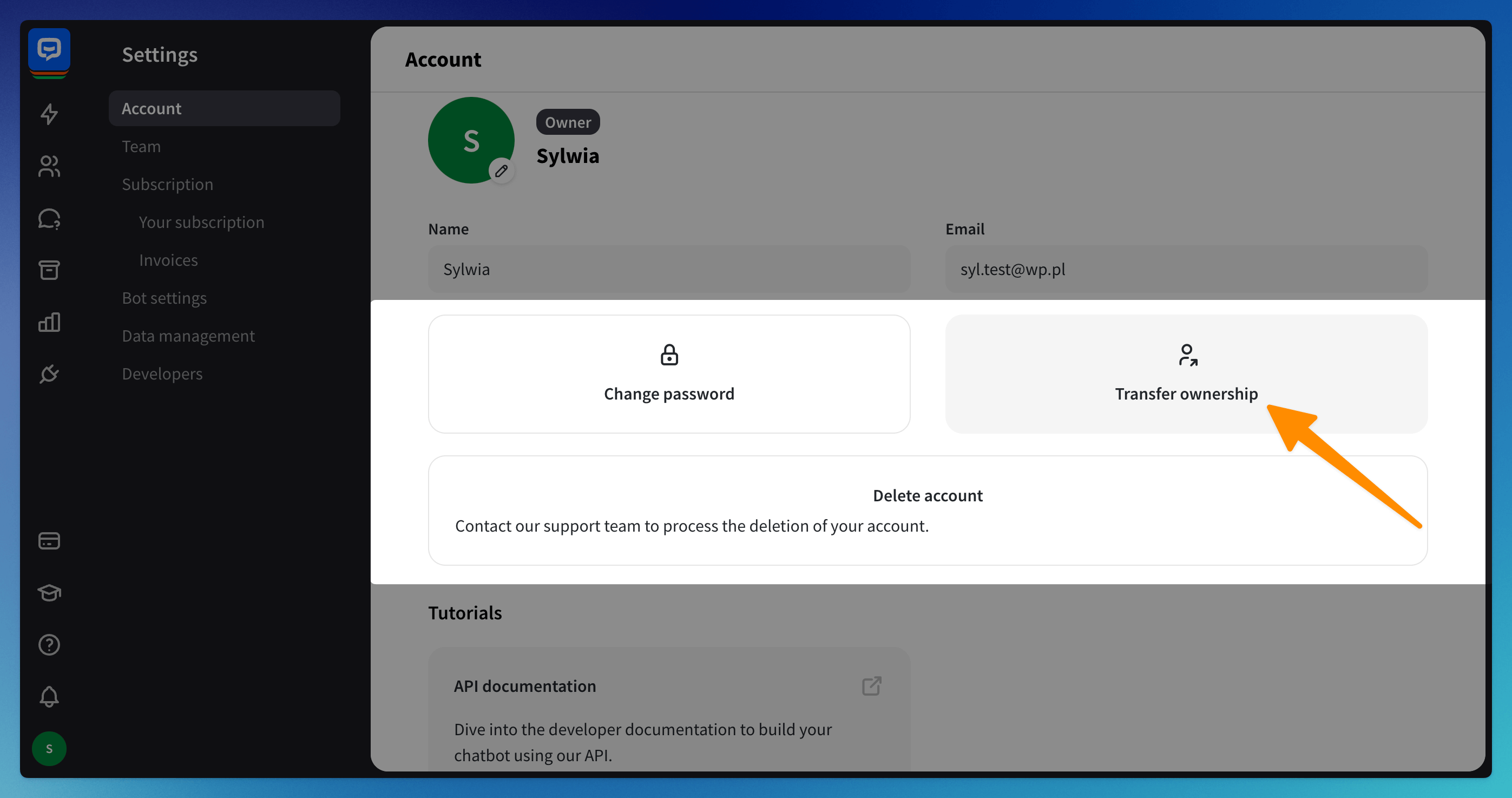
-
Provide a new email address. Confirm.
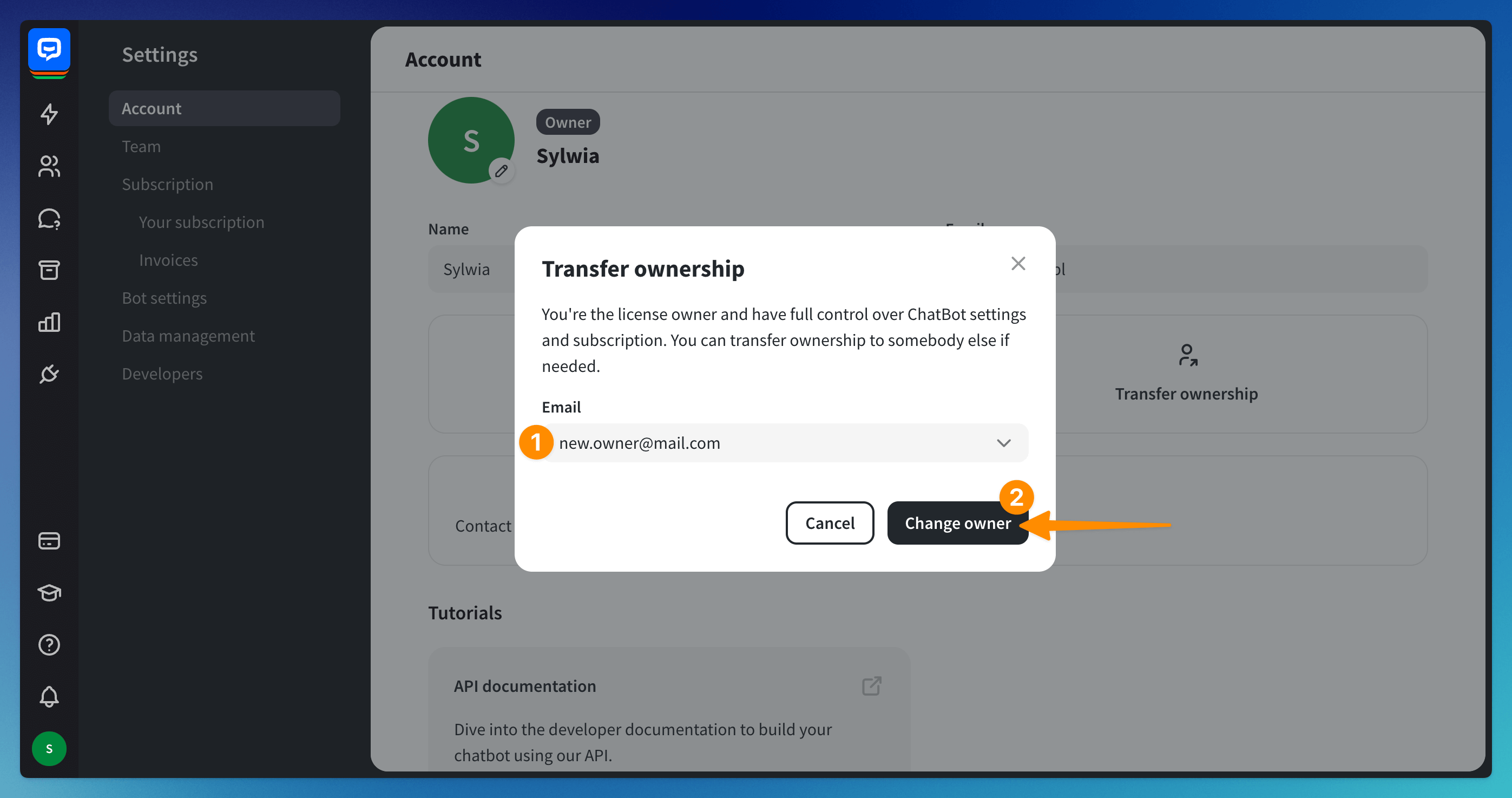
Only an account owner can change their email address.
If you cannot access the owner account to change the email address, contact us at support@chatbot.com
Only an account owner can change their email address.
If you cannot access the owner account to change the email address, contact us at support@chatbot.com
How to remove a teammate
Both owners and administrators can remove the team members when necessary.
-
Go to the Team section and hover over the teammate. Click the 3-dot symbol and choose Delete.
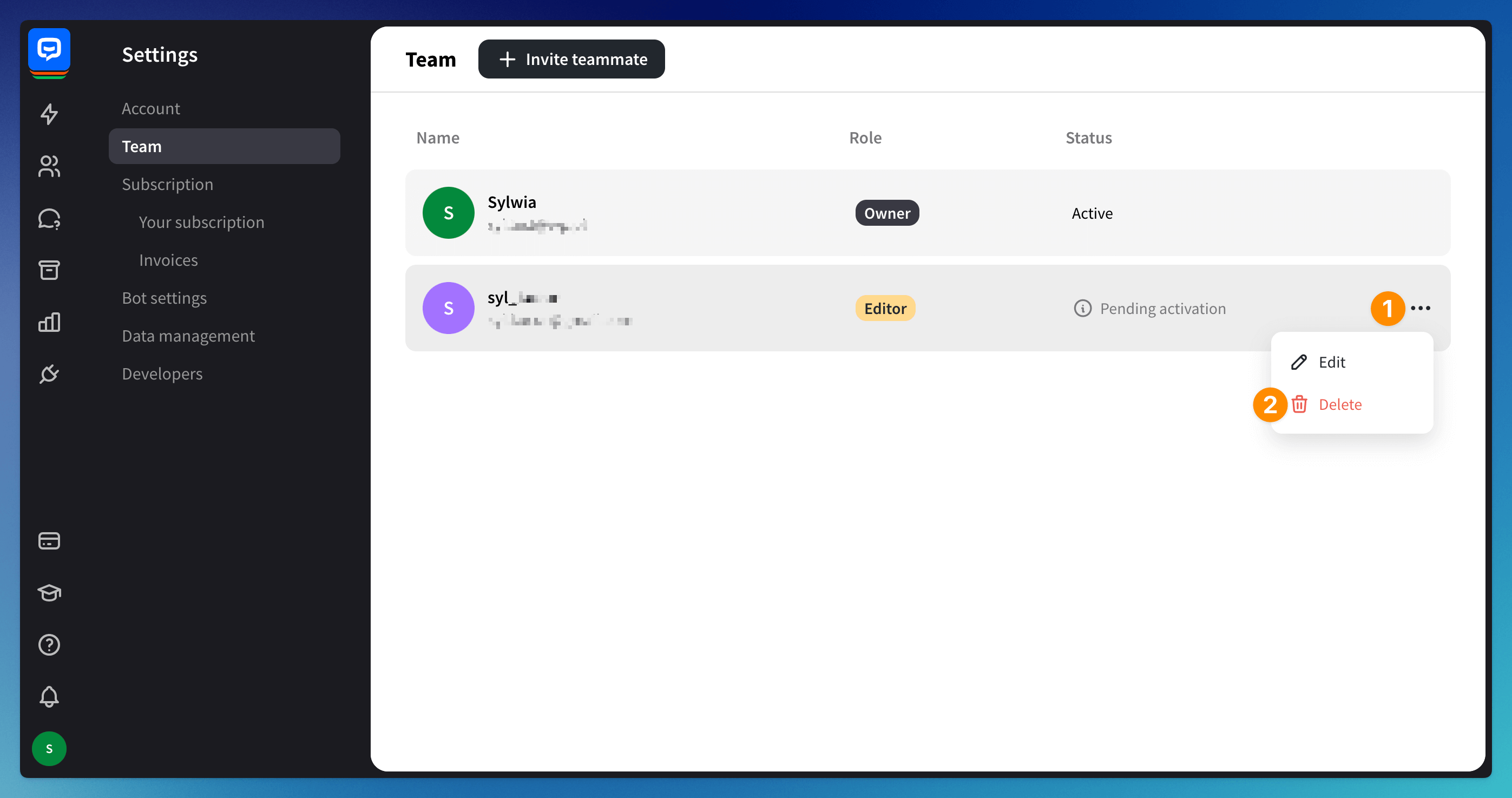
-
Confirm the action.
Read more: