The Start point block shows where your bot flow begins. It’s a trigger point that can’t be edited. You can add any action or interaction to this block.
To help you start your bot development, we’ve already added a default Bot response, a Default fallback interaction, and the AI Assist block after the Start point. You can remove and edit the bot response blocks the way you want:
-
Bot response containing a Welcome message - a message your chatbot sends to the user. If you want the user to initiate the chat, remove this block. Instead, put the User input block after the Start point.
-
Default fallback lets you display a dedicated bot’s fallback message or trigger an action if your chatbot doesn’t recognize the user input. It is a trigger point that can’t be edited.
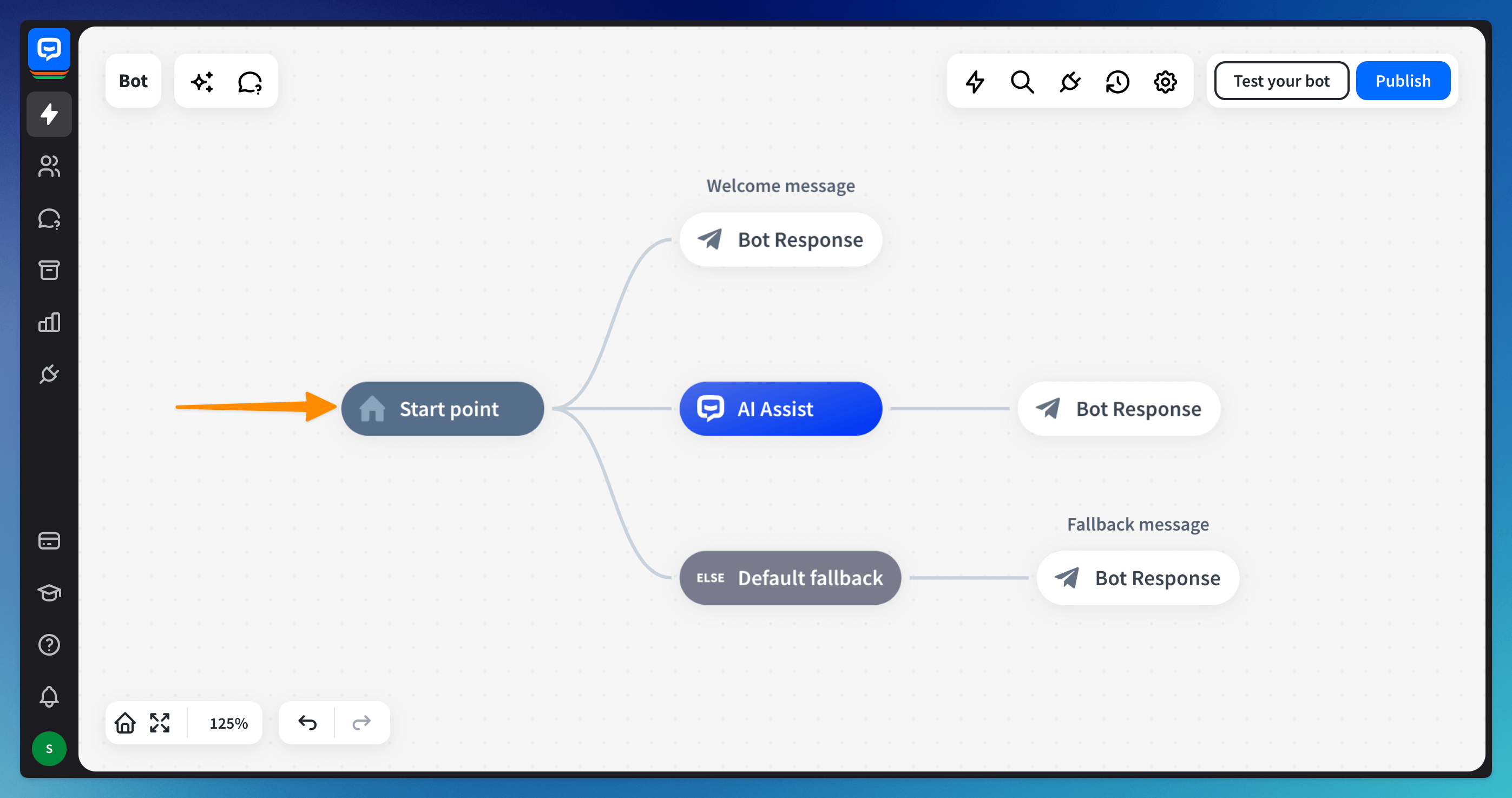
Read more