Whether you start your adventure with ChatBot or return to the app to edit your chatbot, you enter the Dashboard.
Your Dashboard gives you a full overview of what’s happening with your chatbots and ongoing chats. We’d like you to focus on what matters: your bot. That’s why ChatBot is user-friendly and makes the environment easy to understand.
In the main Dashboard view, you can create a new bot (1), see how to start using the product quickly in the Get Started section (2), and access all the side menu sections (3).
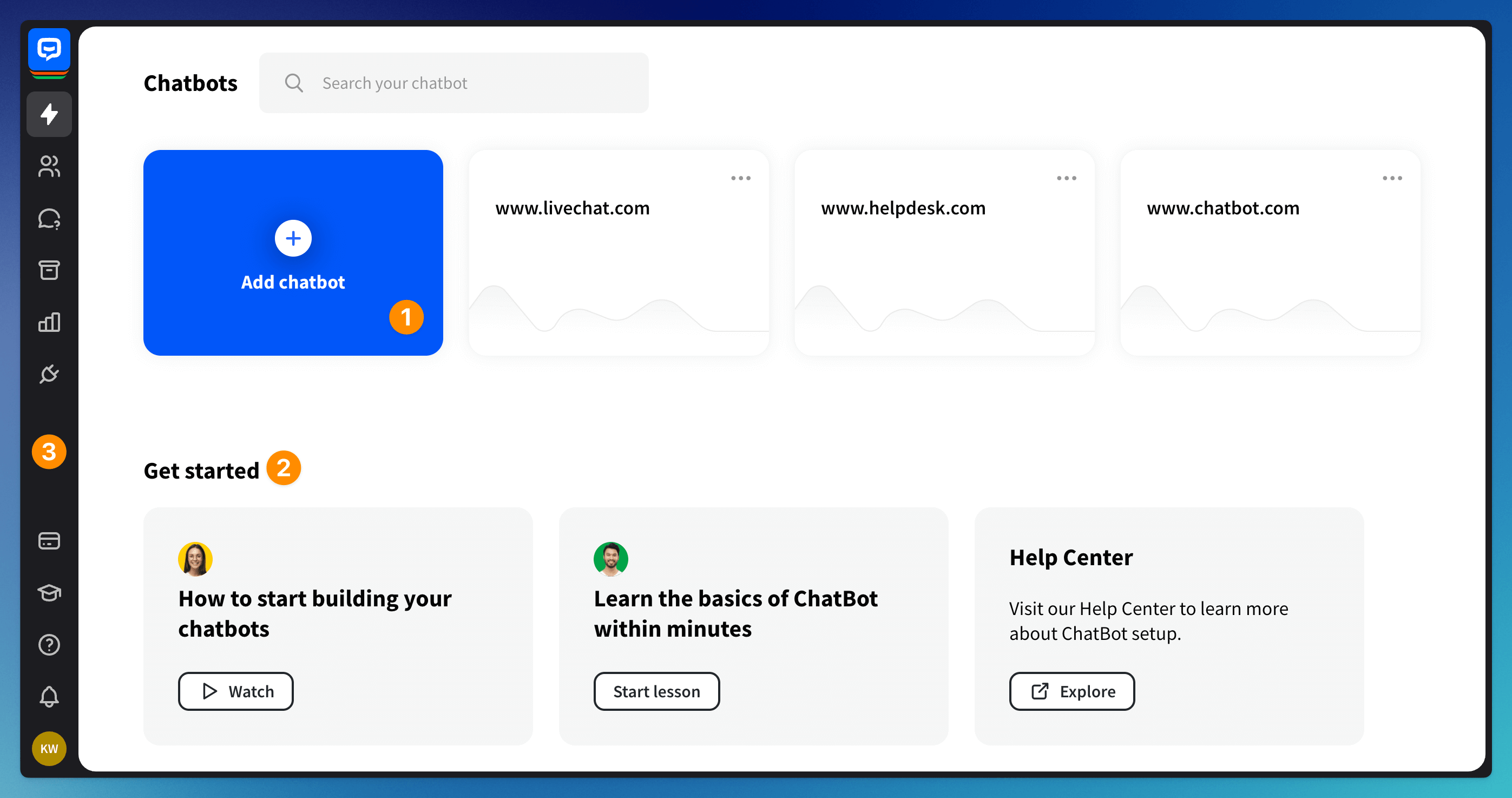
ChatBot side-menu sections
All sections are available from every place in the product. You can switch sections as you please, all you have to do is click the correct option on the left-side menu bar.
-
Chatbots - compose, analyze, map, and test your chatbots.
-
Users - manage and filter the list of users that entered the chat with your bots.
-
Training - review all queries that your bot couldn’t match.
Please note that the Training section is a legacy section that applies only to bots created within the legacy builder. To train the bot created within the visual builder manually or automatically, go to the bot and enter the Training module.
-
Entities - manage custom dictionaries that verify users’ input.
-
Archives - real-time insight into your bot’s chat performance shown as a separate thread with dates, existing integrations, and visitor details.
-
Reports - check your bots’ overall performance.
-
Integrations - integrate your bots with third-party applications.
-
Subscription - check your subscription status, manage your billing info, add or update the credit card.
-
Academy - take courses that will guide you through creating chatbots manually from scratch or developing bots created automatically.
-
Help - find all help sources in one place.
-
Notifications - see every action happening on your account - check when integration was enabled or disabled on your license, when the latest bot version was published, and which of your teammates did that.
-
Account settings - go to the account settings, check your subscription status, or log out of the application.
Get started section
If you wish to start using our ChatBot immediately, use our automated method of creating ChatBots. It only requires providing your knowledge source (e.g., your website URL) - our AI Assist will do everything else. You can see how it is done in this video.
If you do not have your knowledge source ready yet, you can always create your bot from scratch. In the Academy courses you can see how to manage that step-by-step. You can also use the Templates section to find ready-to-use bots for specific tasks.
Read more: