Use go to response to add smart shortcuts to your story.
Go to action allows the bot to leap from one part of the story to another, even if the interaction isn’t available from the context. The action can be triggered without the user knowing after a certain point of the scenario is reached, or added as a button type, when an option is selected.
How does it work
-
When the
go toresponse is reached, the bot automatically jumps to the designed interaction and uses its actions and responses. -
Go tois also a button type and can be used as an action with cards, buttons and quick replies. -
Bot responses and actions placed below
go towon’t be executed. Use more than onego toactions only with applied filters. -
Go to action can be triggered from the webhook level.
-
The delay cannot be applied to the go to action.
Go To response will be ignored.Go To response will be ignored.How does the go to action work
0
-
When the
go toresponse is reached, the bot automatically jumps to the designed interaction and uses its actions and responses. -
Go tois also a button type and can be used as an action with cards, buttons and quick replies. -
Bot responses and actions placed below
go towon’t be executed. Use more than onego toactions only with applied filters. -
Go to action can be triggered from the webhook level.
Exception
The system won’t execute multiple Go To responses in a row. What does it mean? If you have two interactions:
-
Interaction
Ahas Go To response that redirects toB -
Interaction
Bhas Go To response that redirects toC
Only the first Go To will be executed.
go to responses, the system executes only the first one.go to responses, the system executes only the first one.How to use go to as a bot response
-
In your interaction find
Bot Responsessection and selectGo Toresponse.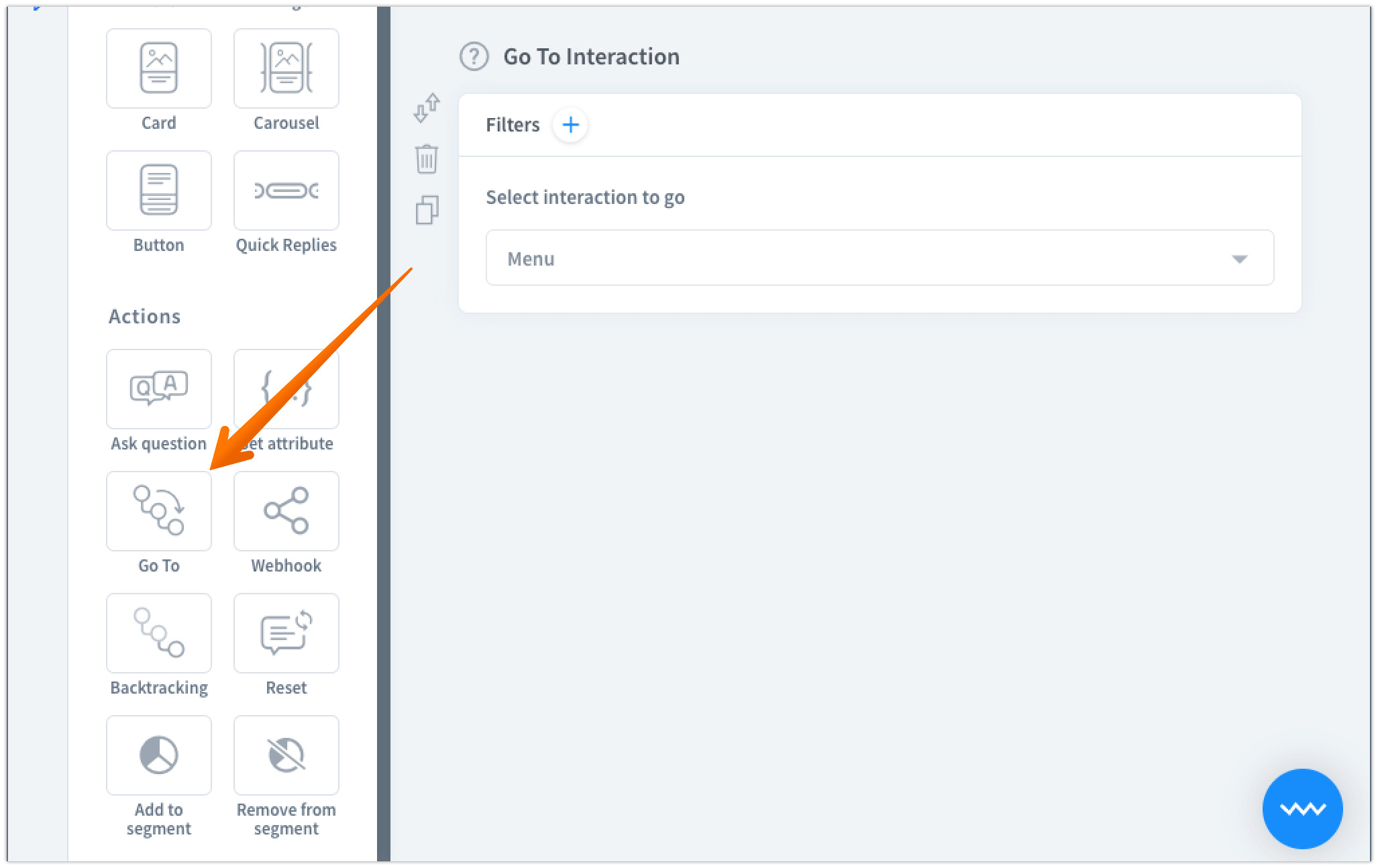
-
Select the interaction that you want to move the conversation to.

-
Click on the
savebutton to keep the changes.
Remember, that with ChatBot you can create much more advanced interactions. Use attributes and entities to have better control over the conversation and filters to route users to the right directions.