Tags action is a handy LiveChat feature that allows categorizing and organizing chats so they can be easily found. Apply tags, such as #complaint or #solved, to filters while browsing past conversations in LiveChat Archives to quickly see similar characteristics.
The Tag bot action uses tags already created in the LiveChat application. If you’re using a tag that doesn’t exist on your LiveChat license, it will only be added to the General group.
How to use LiveChat tags
To use the Tag action, you must first configure the tag in the LiveChat app. You can follow these steps to create a new tag.
When you add the desired tag, go to your bot and add the Tag Chat action to the bot flow. Click the action block and provide the tag’s name.
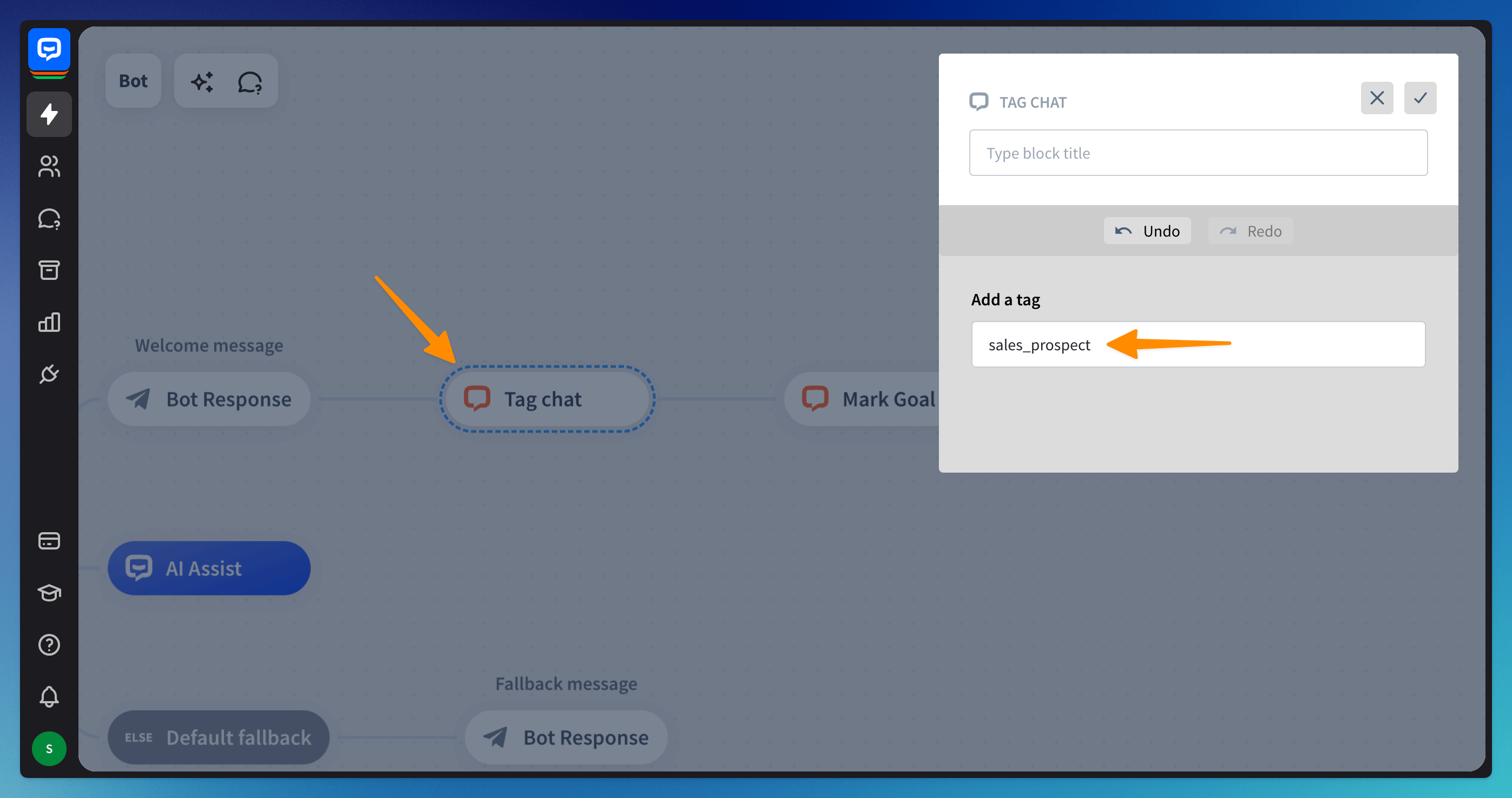 Every time a chat arrives at this point of the bot flow, it’ll be tagged. You can later check the tags in the LiveChat Archives or Tags sections.
Every time a chat arrives at this point of the bot flow, it’ll be tagged. You can later check the tags in the LiveChat Archives or Tags sections.
Frequently Asked Questions
Tags aren’t added to LiveChat.
-
Tags created during the conversation with the bot have to already exist in your LiveChat tag list. You can check the existing list by going to your Tag settings.
-
Make sure that the tags in your ChatBot bot flow exactly match the tags in your LiveChat list. This includes capitalization and special characters.
Read more: