The gallery response lets you show off your products or services using colorful cards.
You can add up to 10 cards to each gallery and up to 5 buttons on each card. Each button can have a title with up to 20 characters. Your customers can use the gallery to browse different options without leaving the chat window.
How to add a gallery response
-
Open the Bot response block and select Gallery from available bot responses.
-
Configure the card:
- choose the image
- add a title
- add description
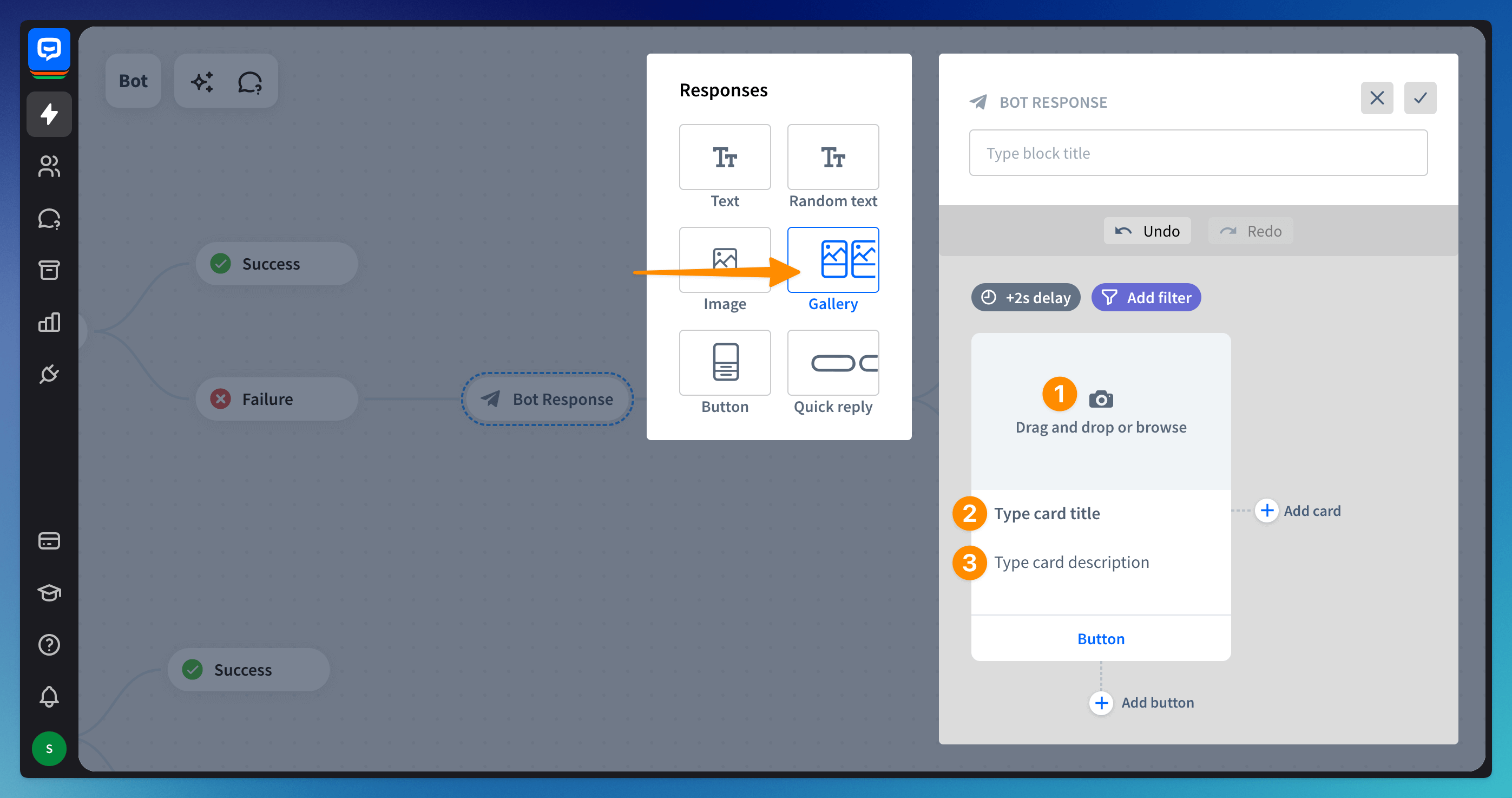
-
Set up buttons. You can add a maximum of 5 buttons to each card.
- type in the title
- choose the Button type. We have five button types you can choose from. If the button type requires it, provide additional information (e.g., the URL address, the destination block in the bot flow, and a postback value).
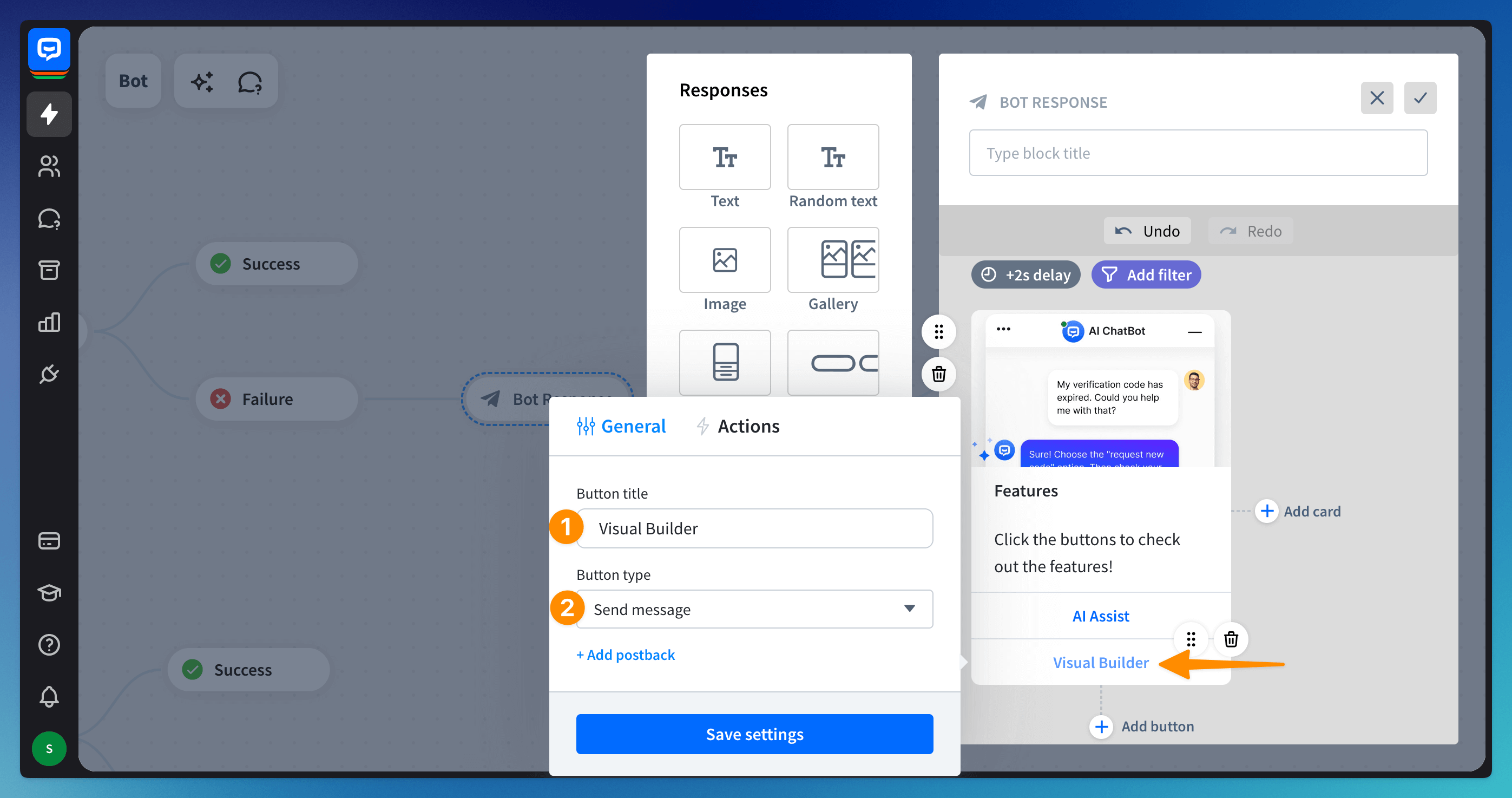
-
If necessary, set up Advanced button actions. They let you decide what will happen when the user clicks the button.
Read more: