With Quick replies, you can create short instant messages that contain possible user responses in the form of buttons. This type of response is convenient for meeting scheduling, surveying, or presenting your offer.
Good to know:
-
The suggestions are displayed below the text message.
-
You can add a maximum of 13 buttons to one response.
-
Selecting a quick reply is optional, and the user can still type another answer.
-
A Quick reply response must be placed in the last position if you use multiple responses in a single block.
-
A User input block should follow the block with this response. It lets the bot stop and lets your client choose from the options.
-
If you use the Send Message button type, you must add the button title to the User says section where the bot should lead the chat.
How to use quick replies
-
Open the Bot response block and select Quick reply from the list.
-
Configure the action:
- add a message
- configure buttons. Add the Button title and select the Button type.
- add new buttons.
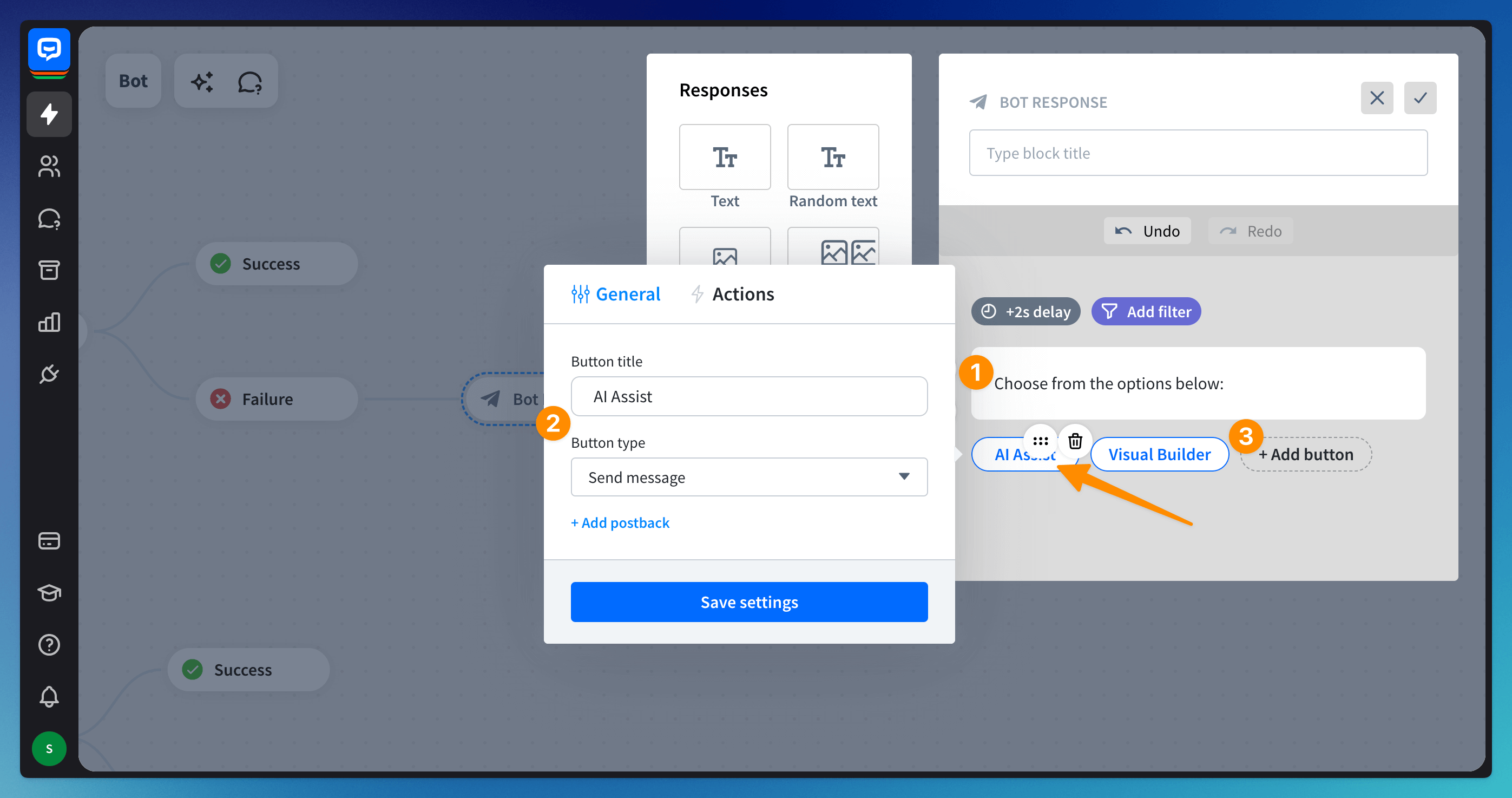
-
If necessary, set up Advanced button actions. They let you decide what will happen when the user clicks the button.
Read more: