Use a chatbot to set up the temperature of your electronic devices.
The system temperature entity allows your chatbot to validate the temperature provided by the user on chat. Later, you can save it as an attribute and pass it to external services. You can, for instance, set the temperature of milk in your coffee machine.
How to use the temperature entity
Let’s say you want to use a chatbot to set the air conditioner’s temperature in your office. The system temperature entity can help you validate, save, and send the temperature value to the external system that controls your air conditioner.
-
Open a Story you want to use to ask the user for the temperature.
-
Add a Question block in the place you want to ask for the temperature. This action allows you to ask multiple questions and validate the user’s reply.
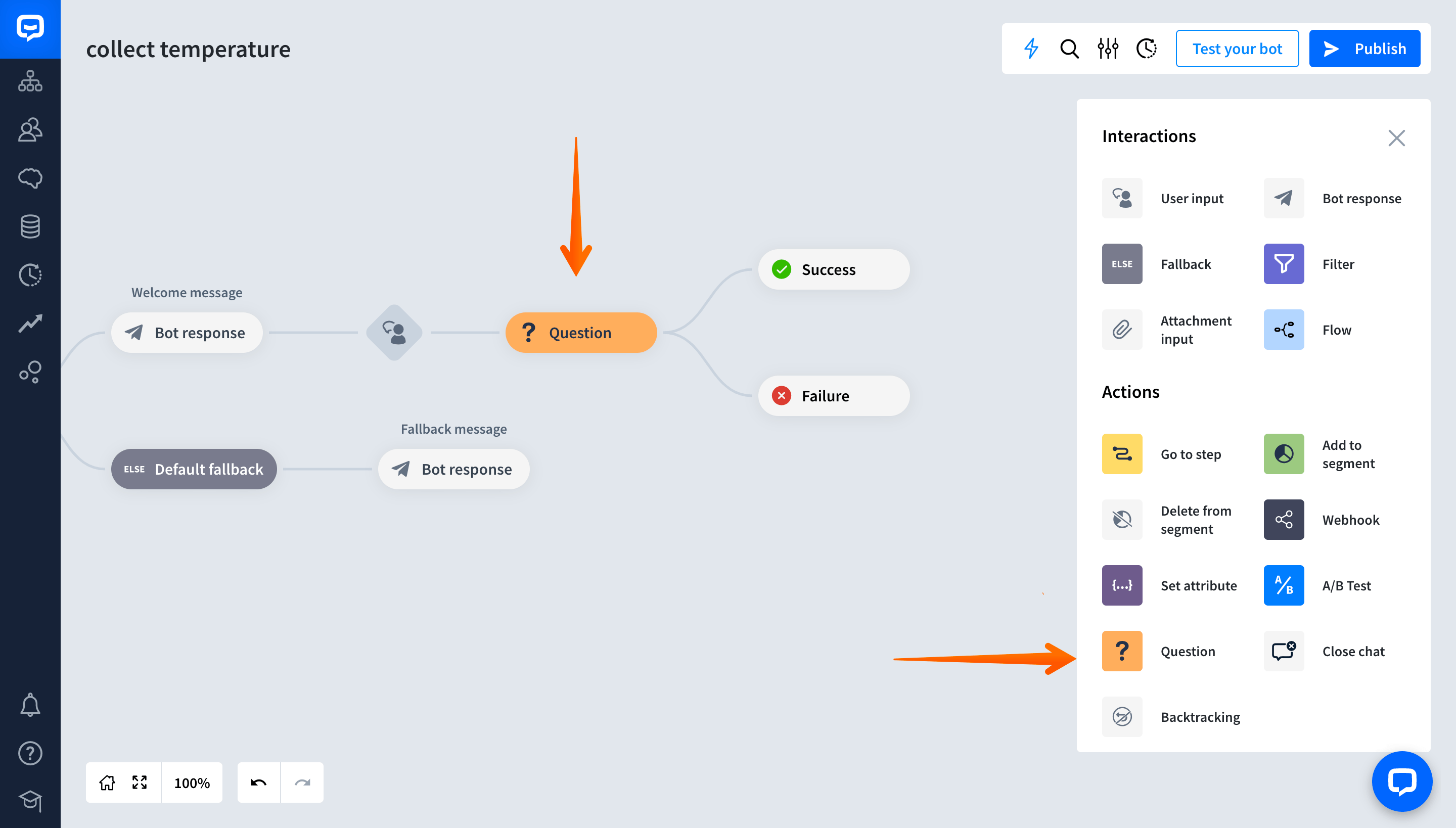
-
Open the Question action you added. In the Question variant field, ask the user about the temperature.
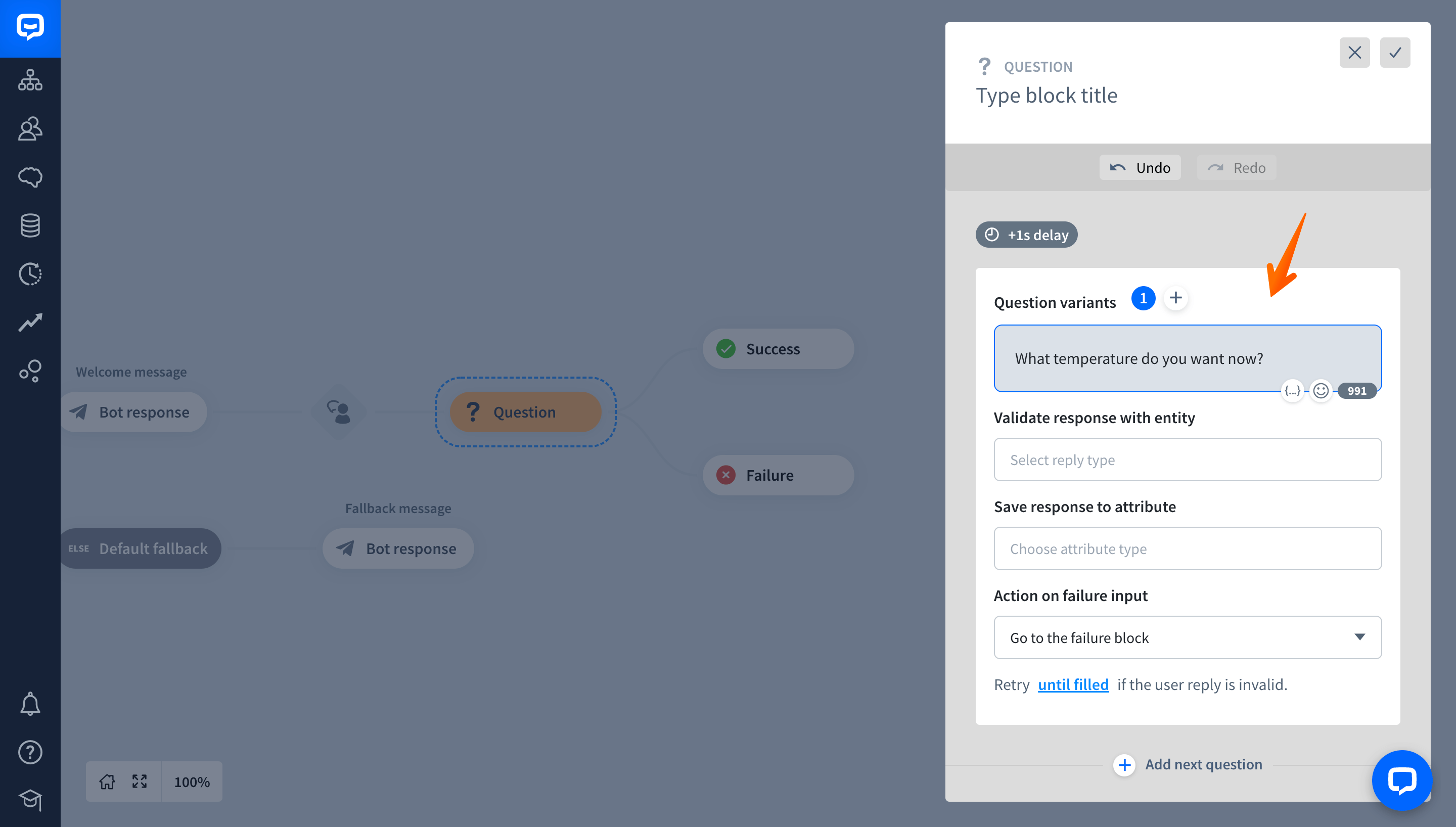
-
Once the user provides the answer, you can validate their response. To do so, in the Validate response with entity, select Temperature.
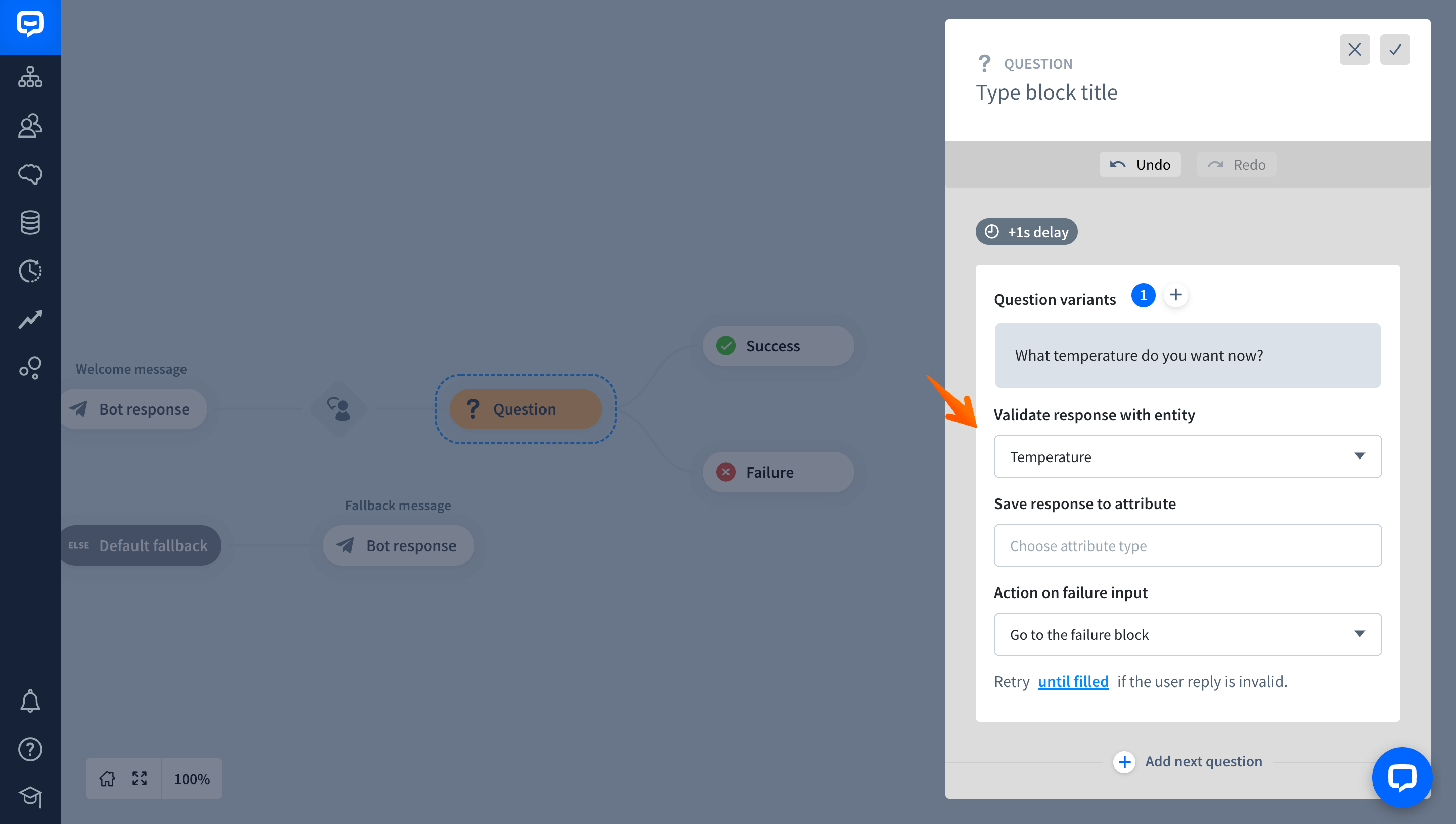
-
After ChatBot validates the user response, it can save it as an attribute. For this Story, you can create a custom temperature attribute in the Save response to attribute field.
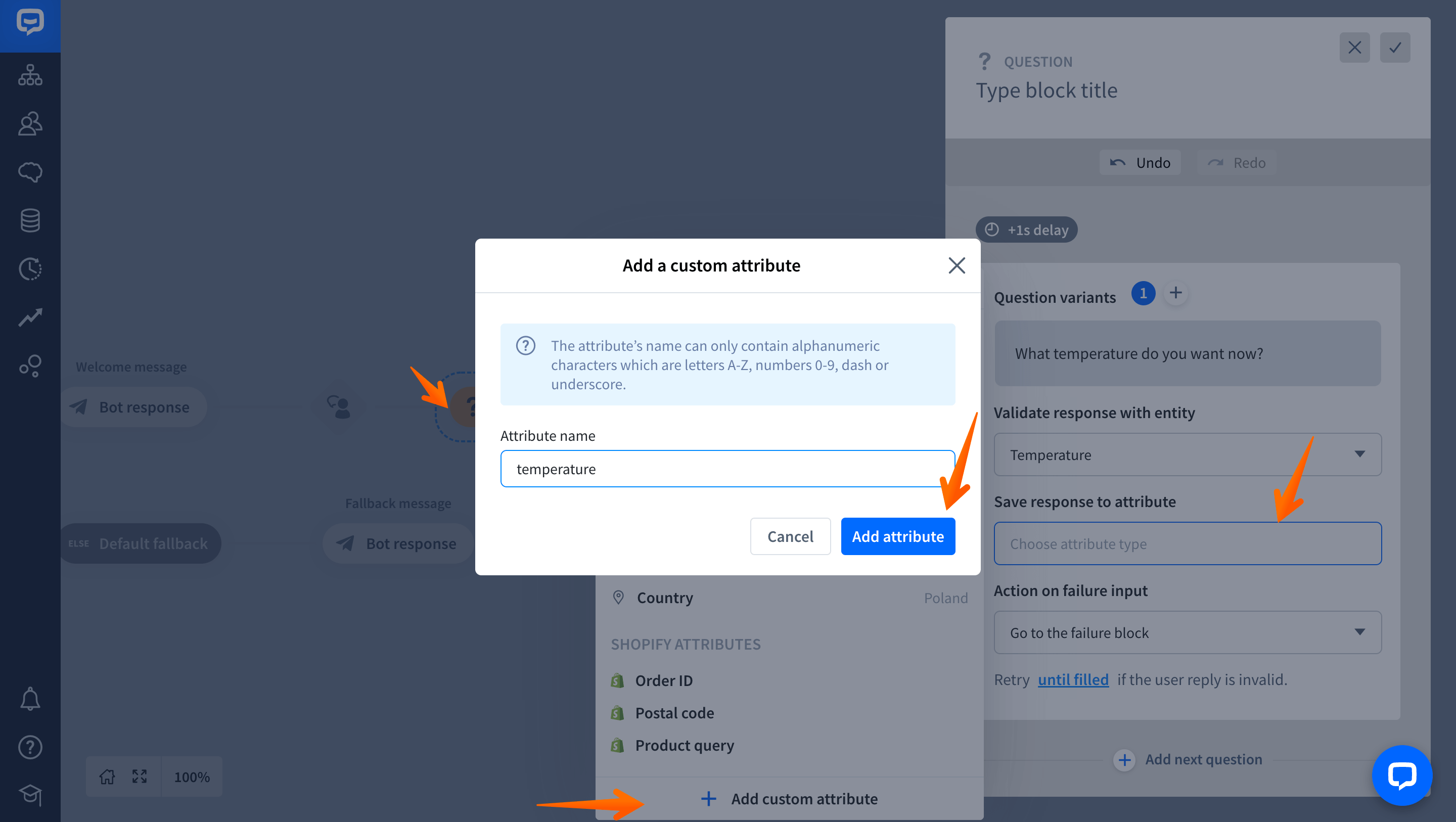
-
Now, decide what should happen if the user fails to provide any temperature format.
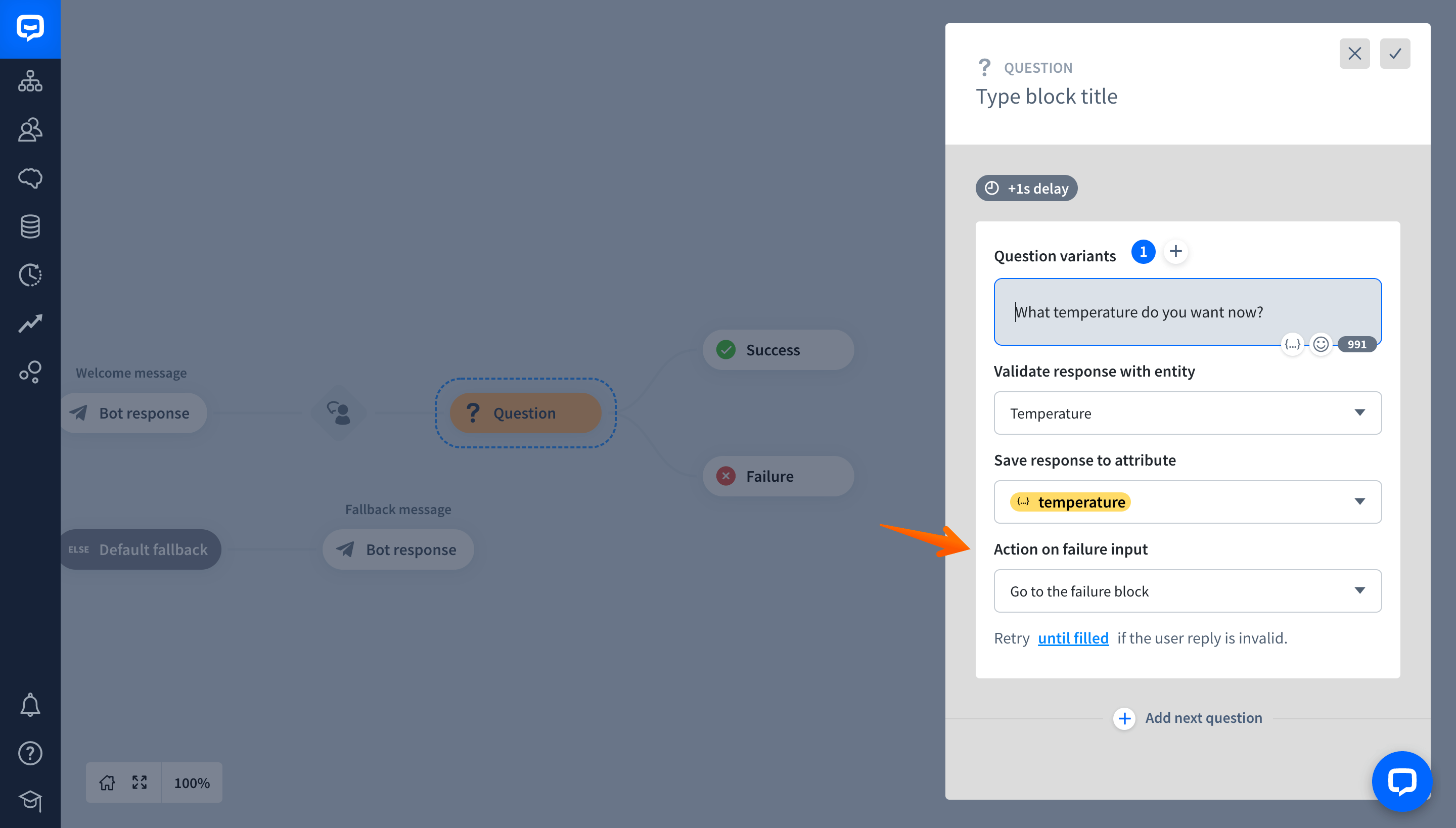
-
You can now use the collected attribute later in a Story; for instance, to confirm the new temperature settings with the user. To do so, add a Bot response after the Success block.
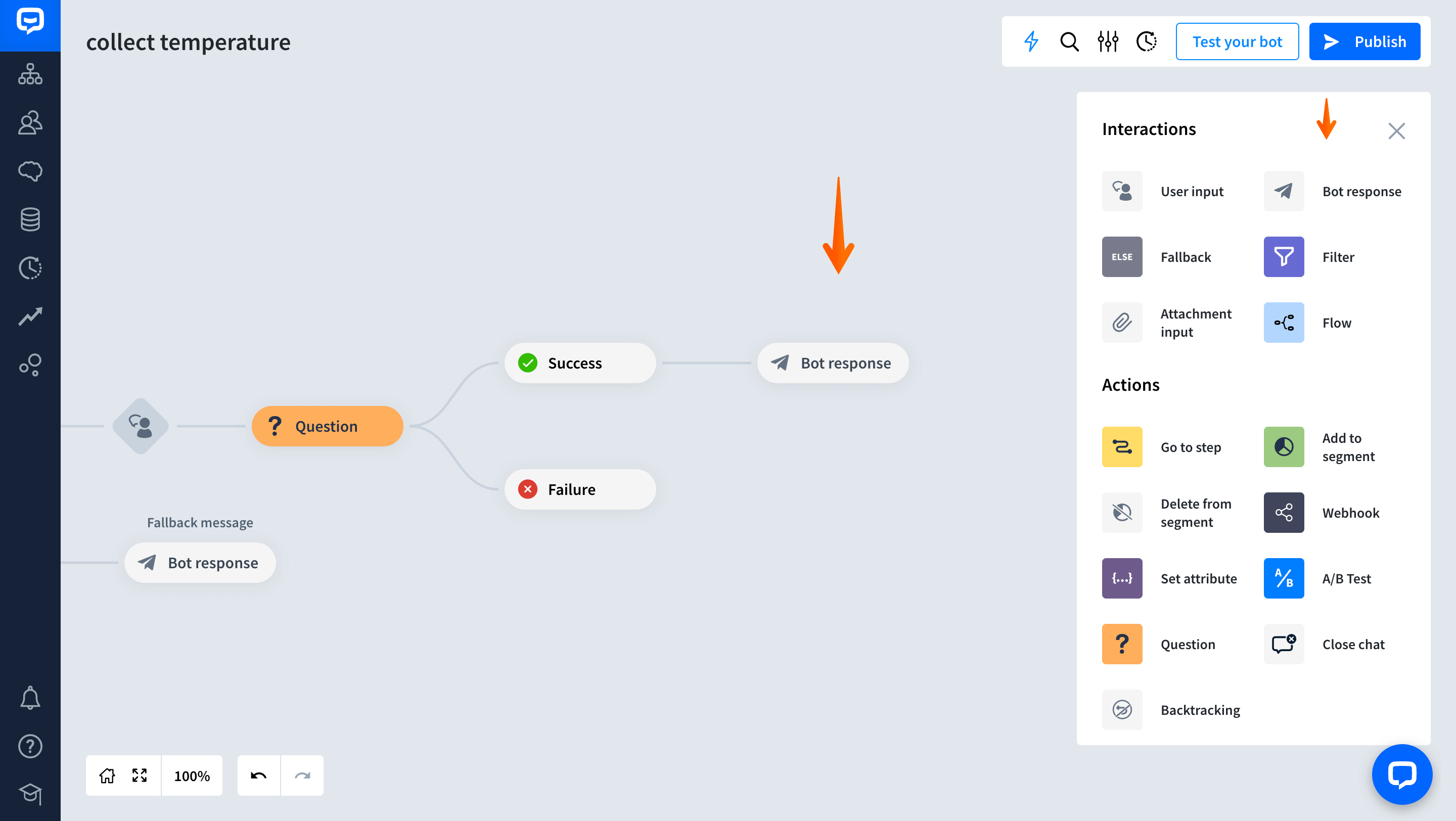
-
Open the Bot response and ask the user to confirm the changes.
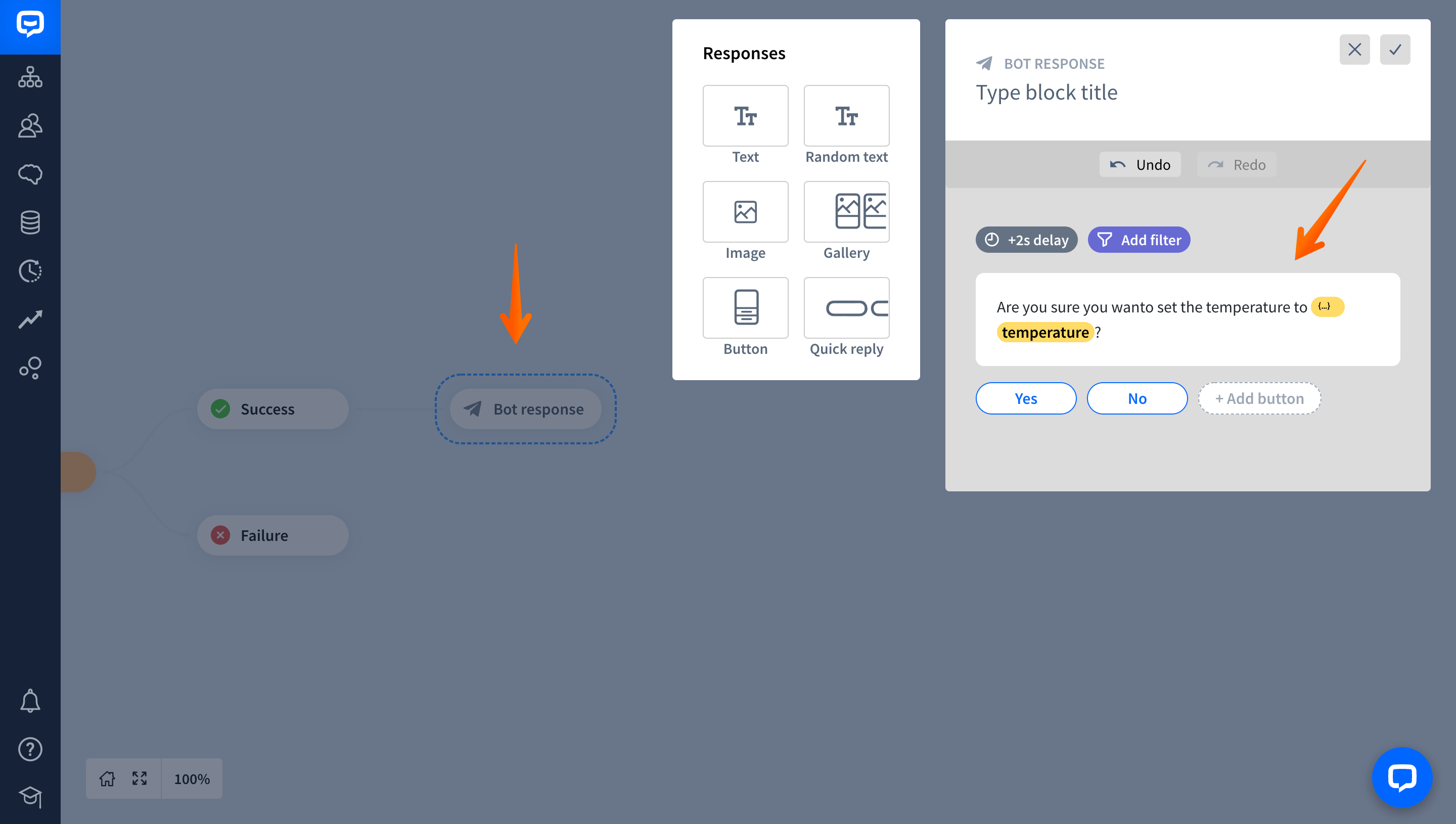
-
Last but not least, test your Story to check if everything works as expected.
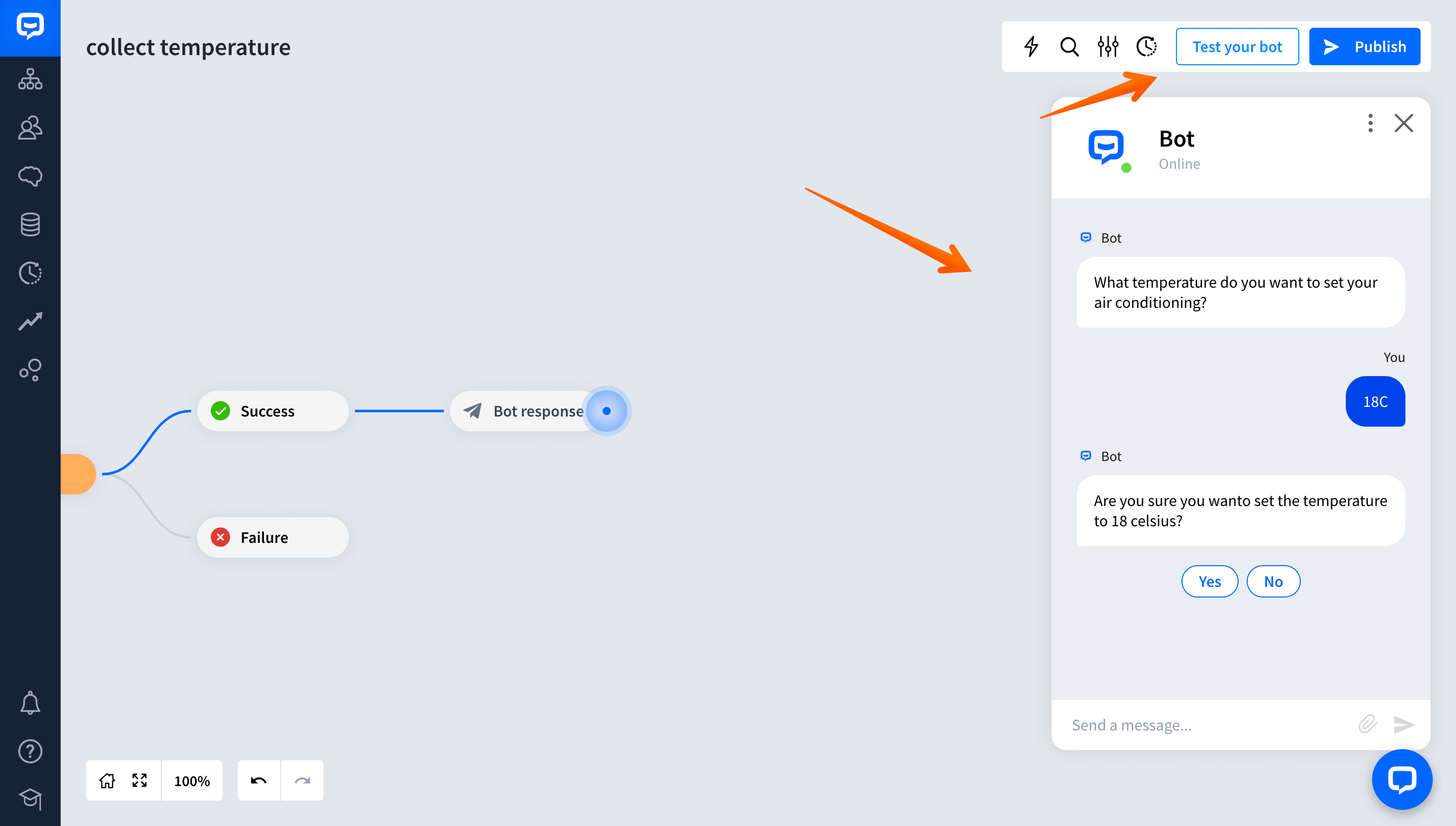
-
If your tests go well, add more actions and interactions to your Story.