Use transcript action to receive emails when ongoing chats reach designated goals.
A chatbot can take over many of your daily tasks, but you can still have an insight into what is happening between your customers and the AI assistant. The Send transcript action can let you know whether the client had a successful purchase, got an answer to the question, or left frustrated without achieving anything.
How does it work
The transcript action allows you to set a point of the bot flow that will automatically send you an email with the full transcript of the conversation.
You can use this action together with filters and other actions and responses. The user won’t be informed that the chat transcript has been sent.
The Send transcript action works only with the LiveChat integration. To test this action, you need to integrate the bot with LiveChat first and then use the LiveChat Chat Widget to test its performance.
Our Testing tool inside the bot builder view does not support sending transcripts. When the action is triggered, it will only be imitated there, but no email message will be sent.
The Send transcript action works only with the LiveChat integration. To test this action, you need to integrate the bot with LiveChat first and then use the LiveChat Chat Widget to test its performance.
Our Testing tool inside the bot builder view does not support sending transcripts. When the action is triggered, it will only be imitated there, but no email message will be sent.
Choose the Send transcript action from the Actions menu and add it to your bot flow. Click the block to edit and provide your email address. Save the changes and publish the bot.
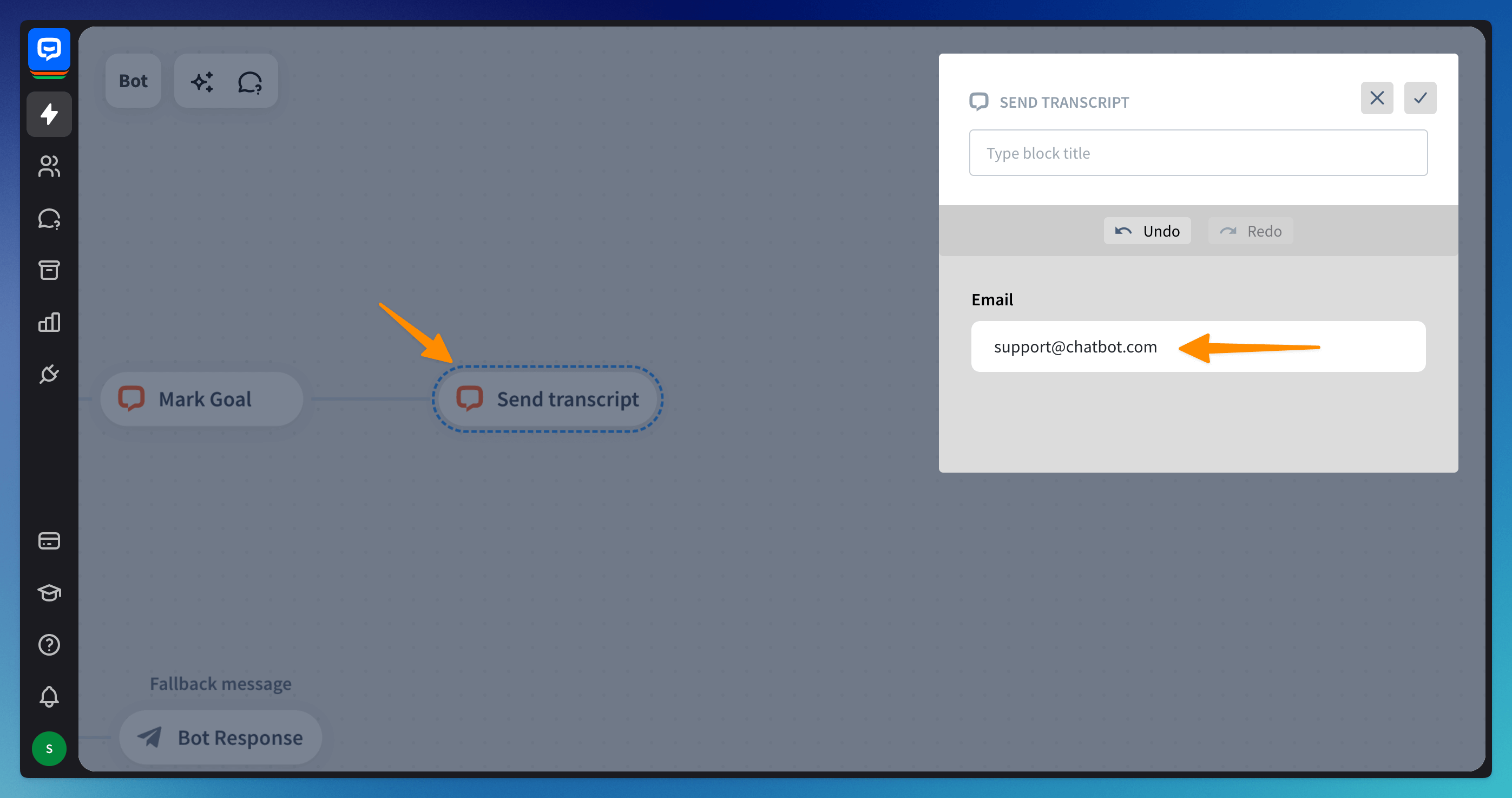 To test the action, open the LiveChat chat page and test the action. Check your inbox for a new email from the bot.
To test the action, open the LiveChat chat page and test the action. Check your inbox for a new email from the bot.
Frequently Asked Questions
My transcripts aren’t created.
-
Select the Send transcript block and check that you filled in the email address attribute properly. Without it, the transcript won’t be created.
-
If you’re certain that the email is filled in correctly, make sure that the address you collected during the chat is validated by the correct Entity. If you’re collecting the address in the LiveChat pre-chat, it’s automatically validated by the Email Entity, but if you’re collecting it, e.g. in a Question block, you have to make sure that the Validation type is set to Email.
Read more: