Custom Entities can help your chatbot extract and validate specific information from your chats.
In the following example, we’ll create an Entity that collects information about a specific product and assigns it to one of the available categories. In the next tutorial, we’ll use them in your chatbot.
How to create a new Entity
-
Go to the chatbot in which you want to create an Entity.
-
Click on the Settings icon at the top and select Attributes & Entities from the list**.**

-
Select Entities from the options on the left side.
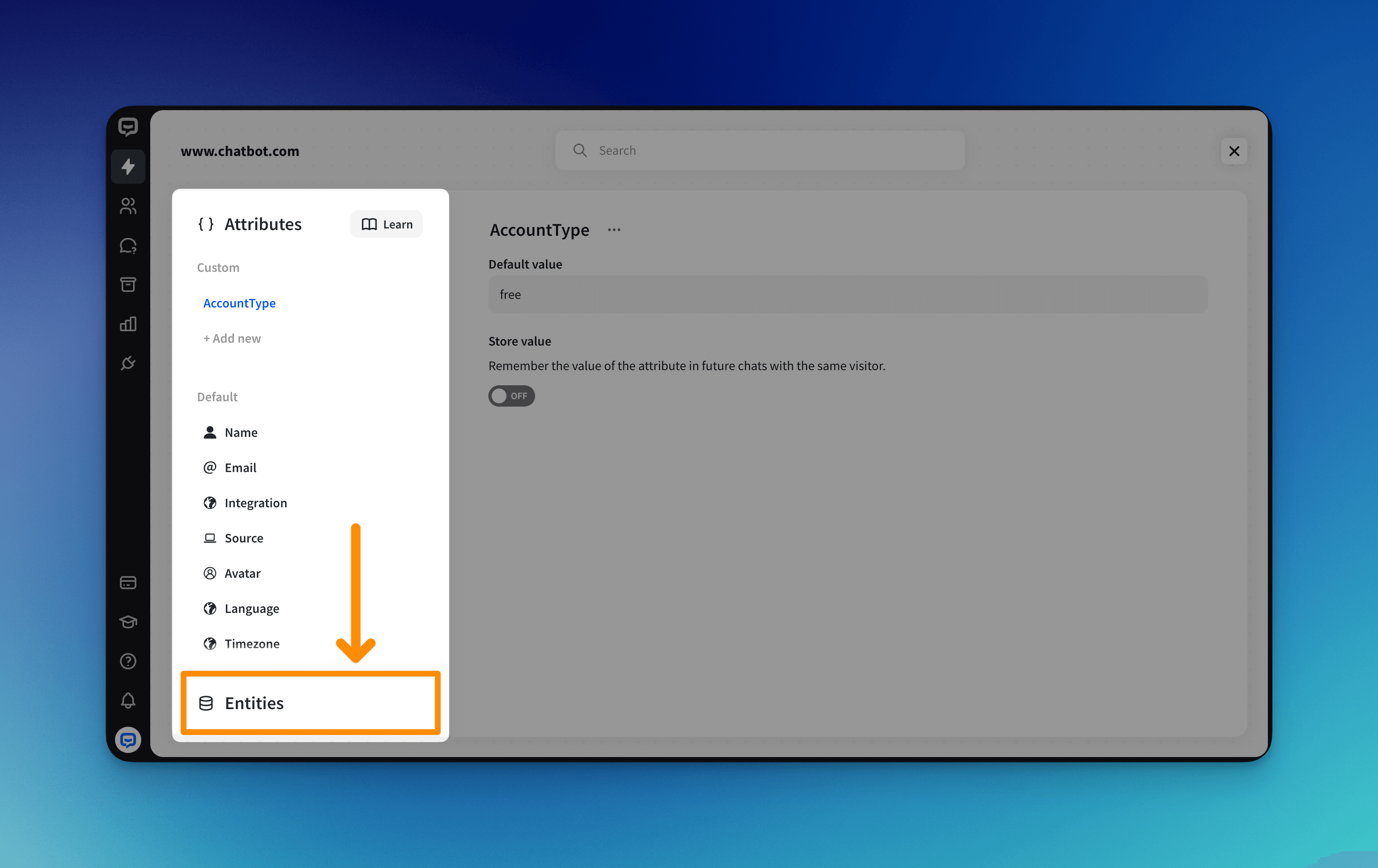
-
Now, click on the Add new button under the Entities section on the left side and give it a name.
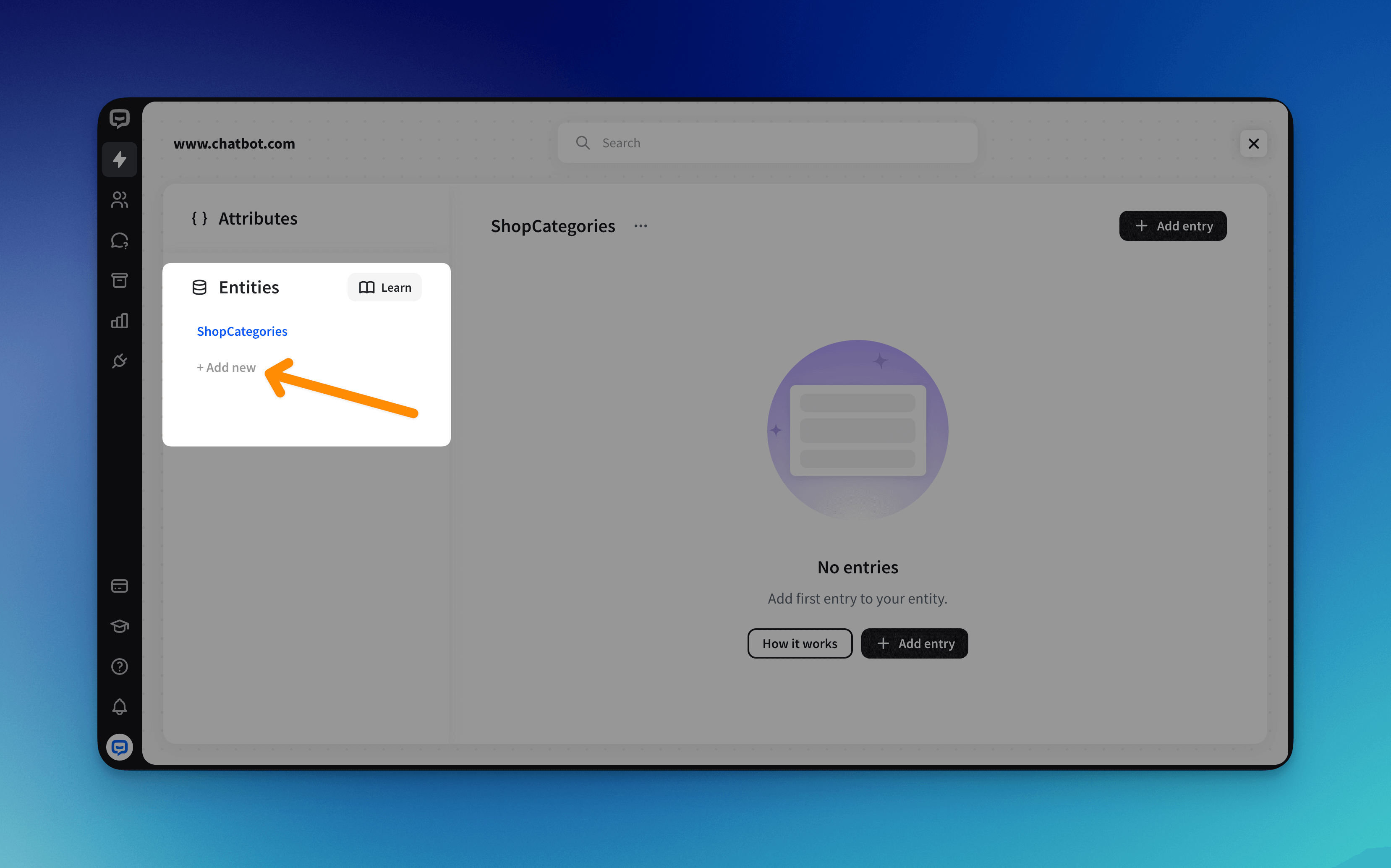
-
Let’s add entries to our Entity. To do so, click on the Add Entry button in the top right corner of your Entity.
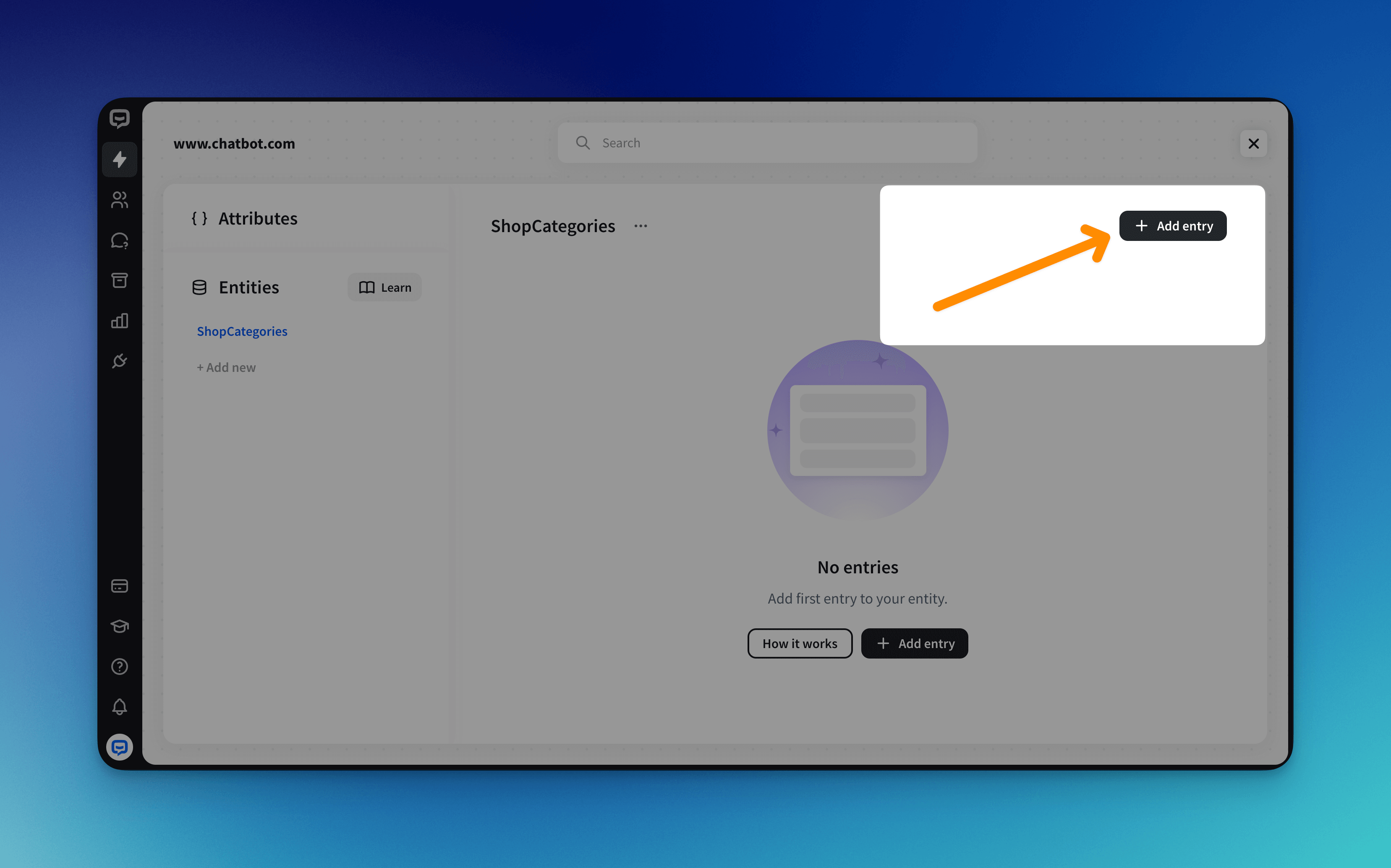
-
In the newly created entry, you can define the main entry name (1). In our case, it will be a shop category called Electronics. Here, you can also add its synonyms or similar phrases (2), so we will add a couple of them as well.
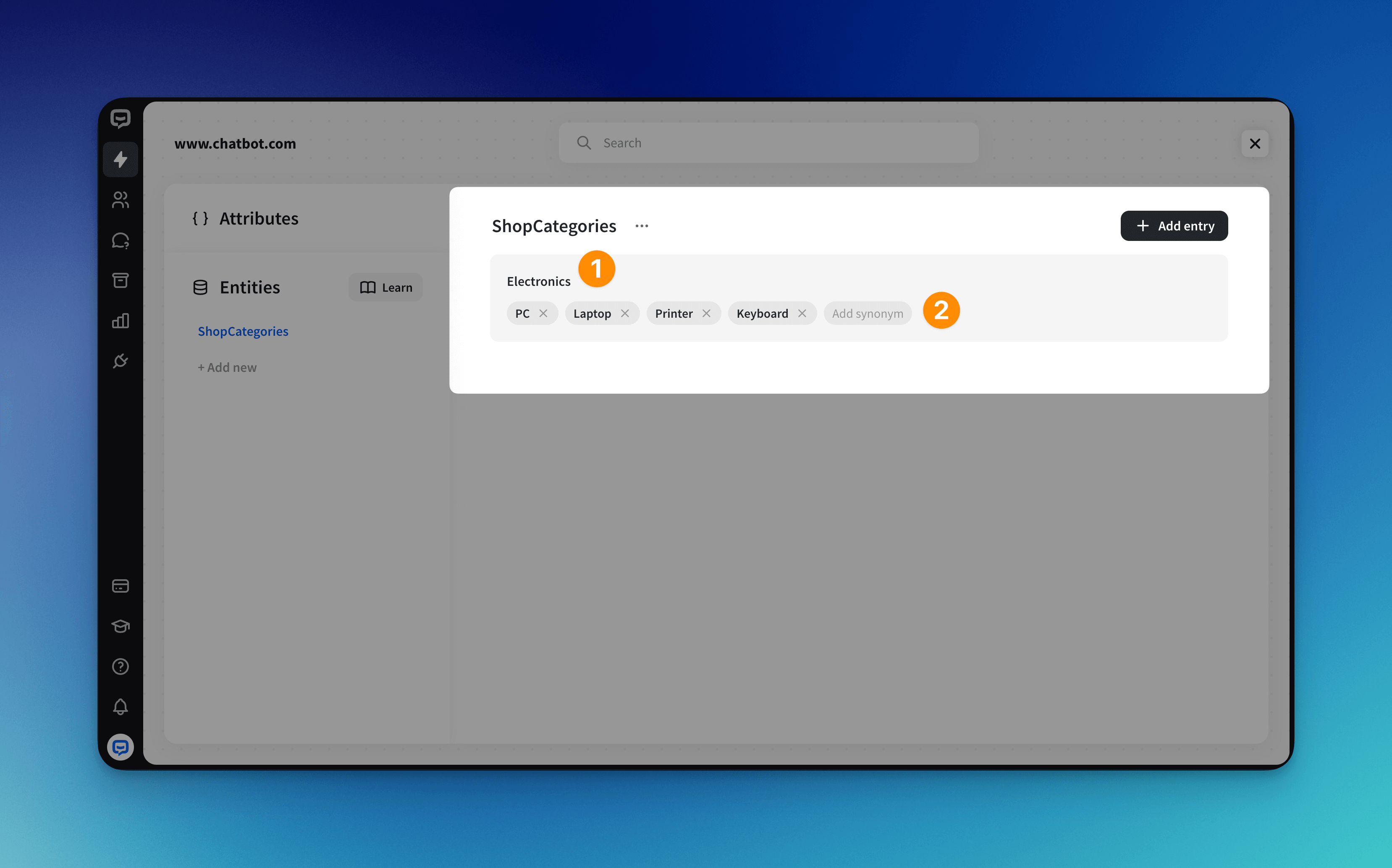
-
Optionally, you can add more entries to your entity so it covers more topics or - in our case - categories.
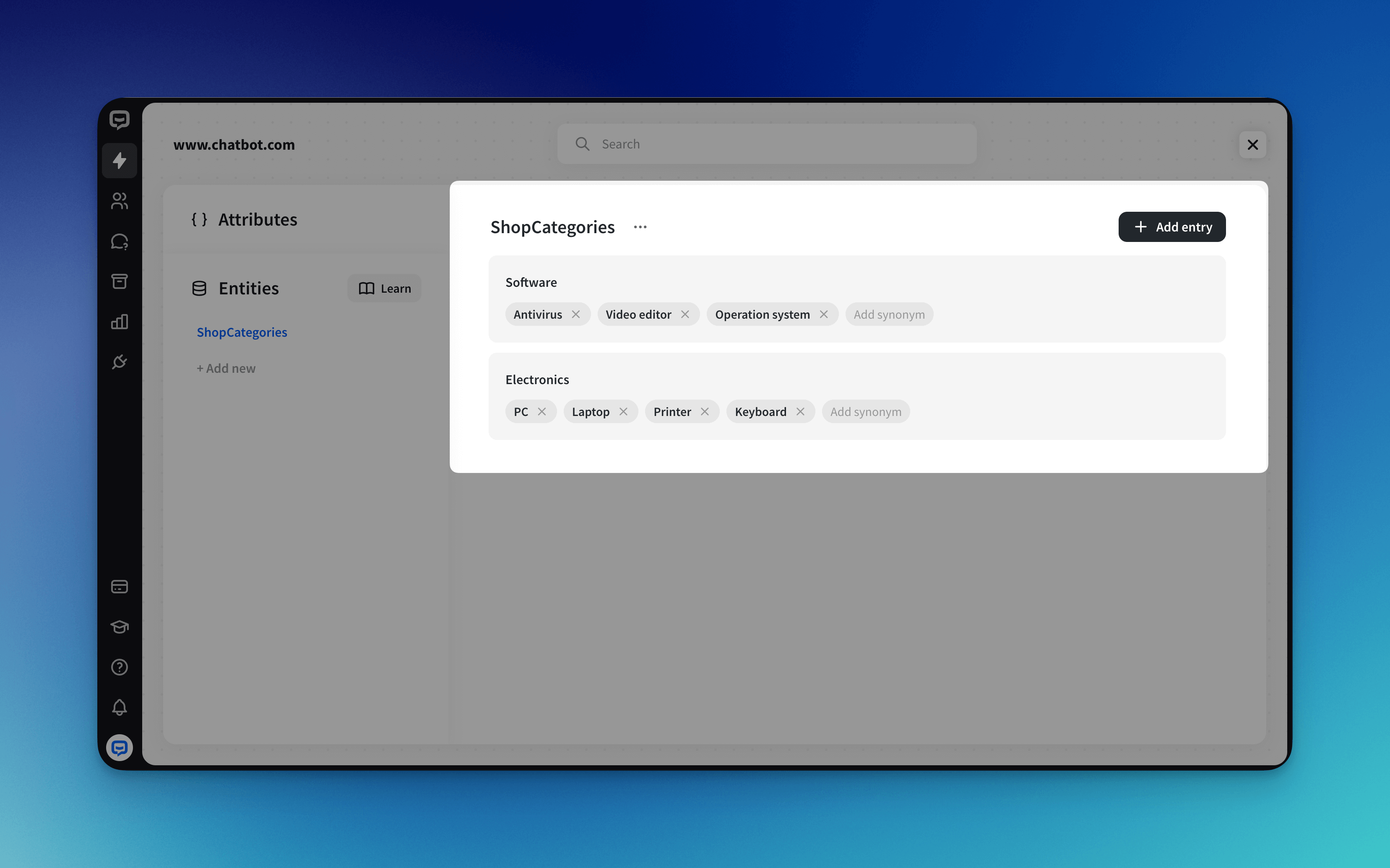
-
Entity settings are saved automatically, so once you finish it’s ready to use.