Provide your customers with quick responses to their common queries about your products and services using the FAQ module.
The FAQ module allows for managing questions and answers you want to control inside your bot, all supported by our in-house AI model. Creating an FAQ chatbot can improve your support efficiency and allow your customers to get responses immediately instead of scrolling through huge lists of frequently asked questions. Spend less time responding to repeated messages to focus on more complex issues.
The FAQ module is designed to answer the most frequently asked questions simply and compactly. You can provide multiple questions and their responses - the responses will be provided to the chat in that exact form.
If you have questions that require more complex and longer responses, we recommend using the Articles section in the AI Knowledge module. Responses from the Articles section will be paraphrased in a way that best matches the user’s question.
The FAQ module is designed to answer the most frequently asked questions simply and compactly. You can provide multiple questions and their responses - the responses will be provided to the chat in that exact form.
If you have questions that require more complex and longer responses, we recommend using the Articles section in the AI Knowledge module. Responses from the Articles section will be paraphrased in a way that best matches the user’s question.
How to use the FAQ
Once you train the bot with our AI tool that uses your website, file, or knowledge base as a source during the crawling process, the FAQ is automatically populated with questions and answers, but you can add more at any point.
-
Open the chatbot you want to use to answer common user questions.
-
Select the FAQ module from the top-left menu.
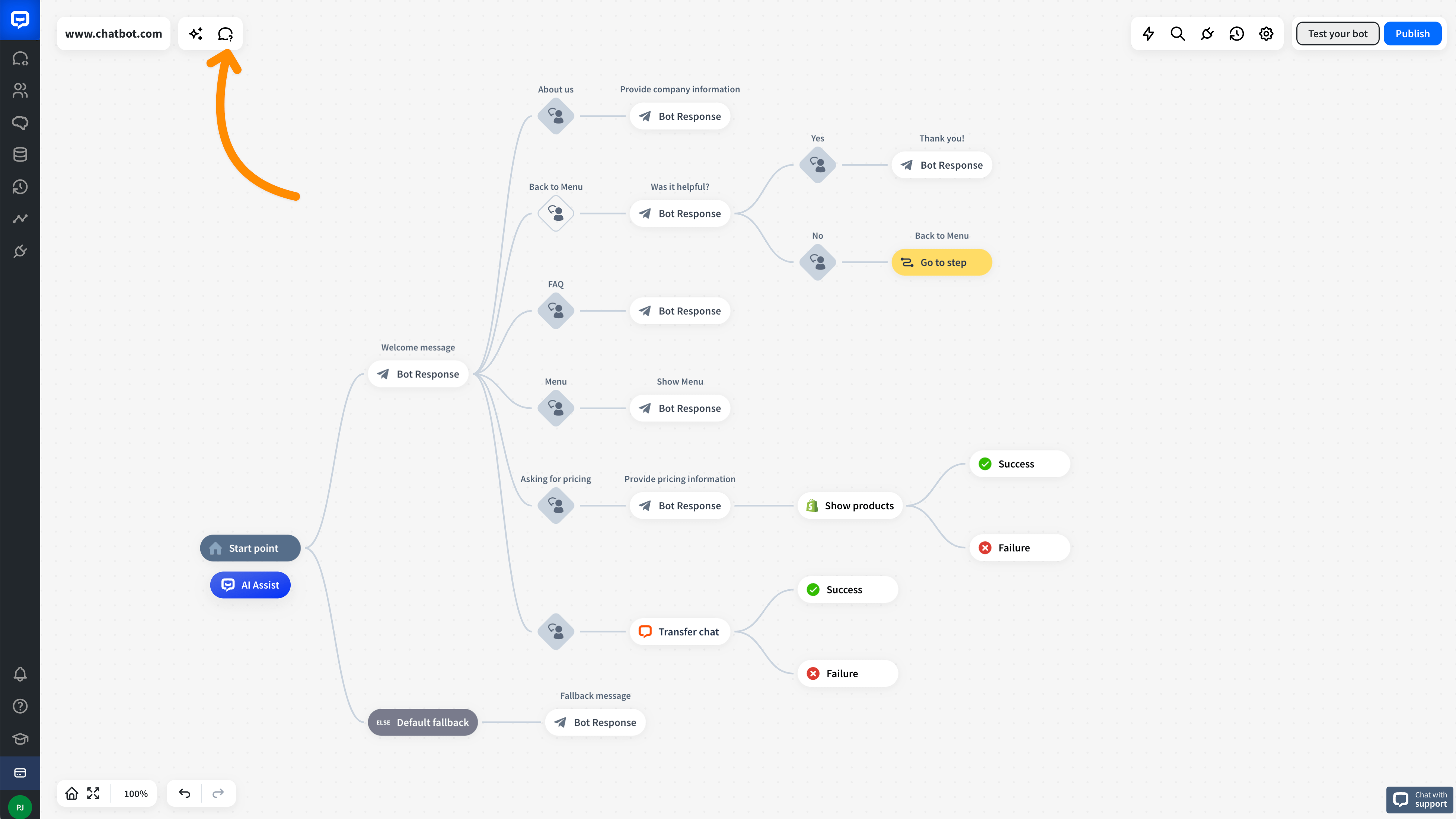
-
Choose the category from the left panel in the FAQ section.
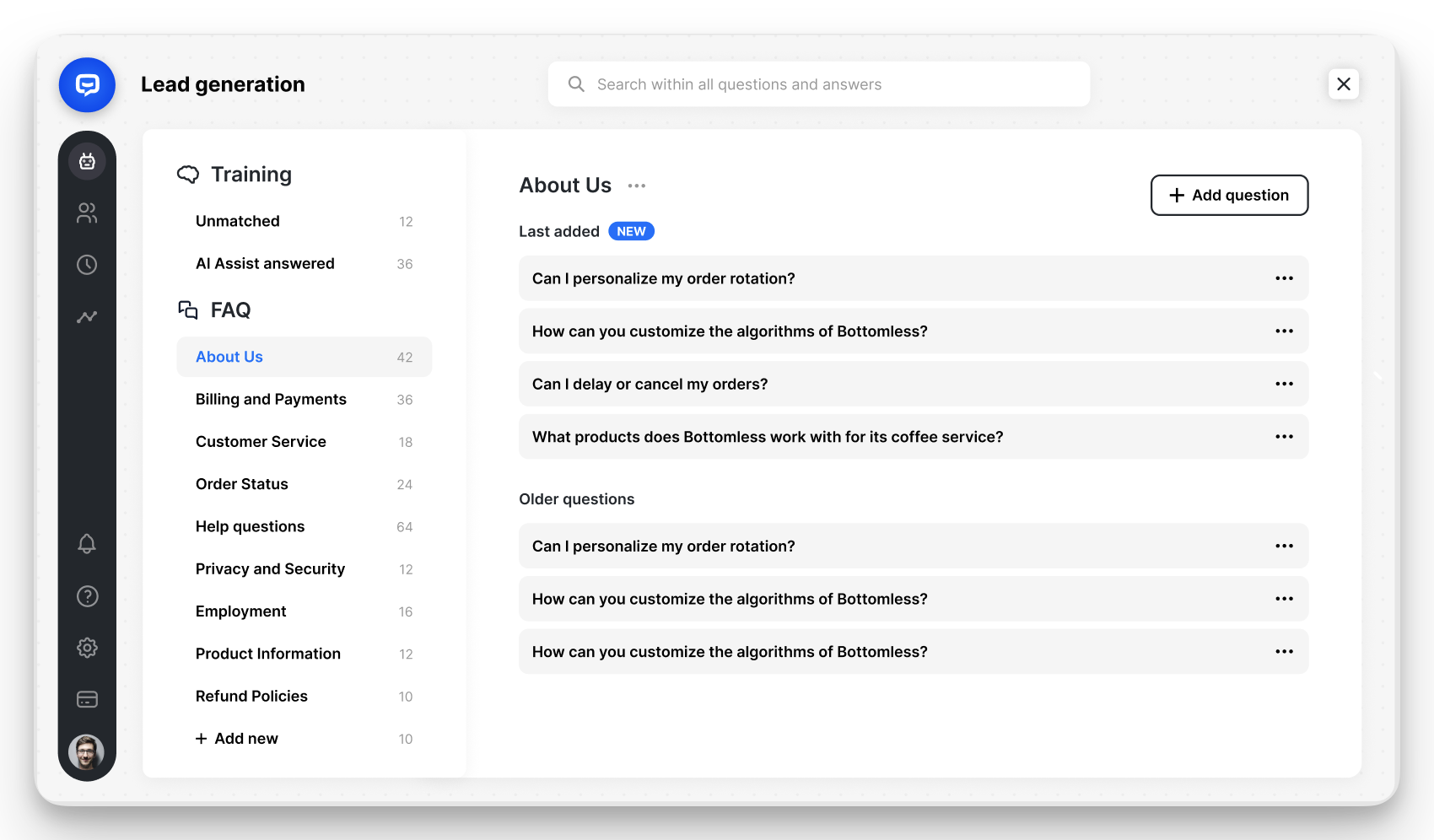
-
Click Add question.
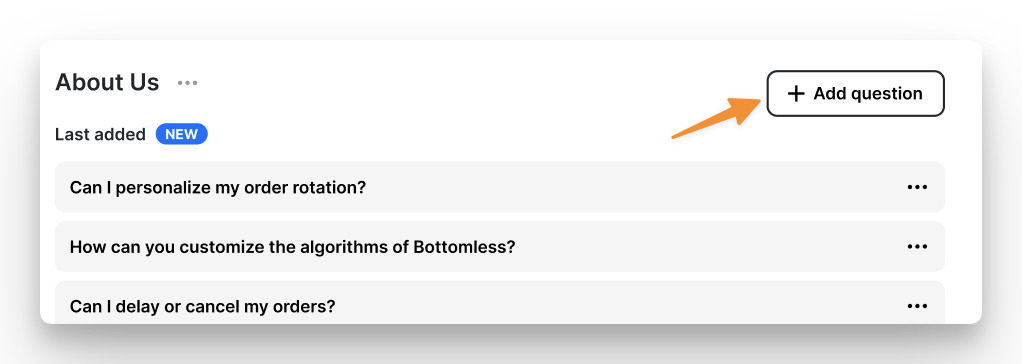
-
Enter your question and response. You can edit this section or remove the question by clicking the three dots in the top right corner.
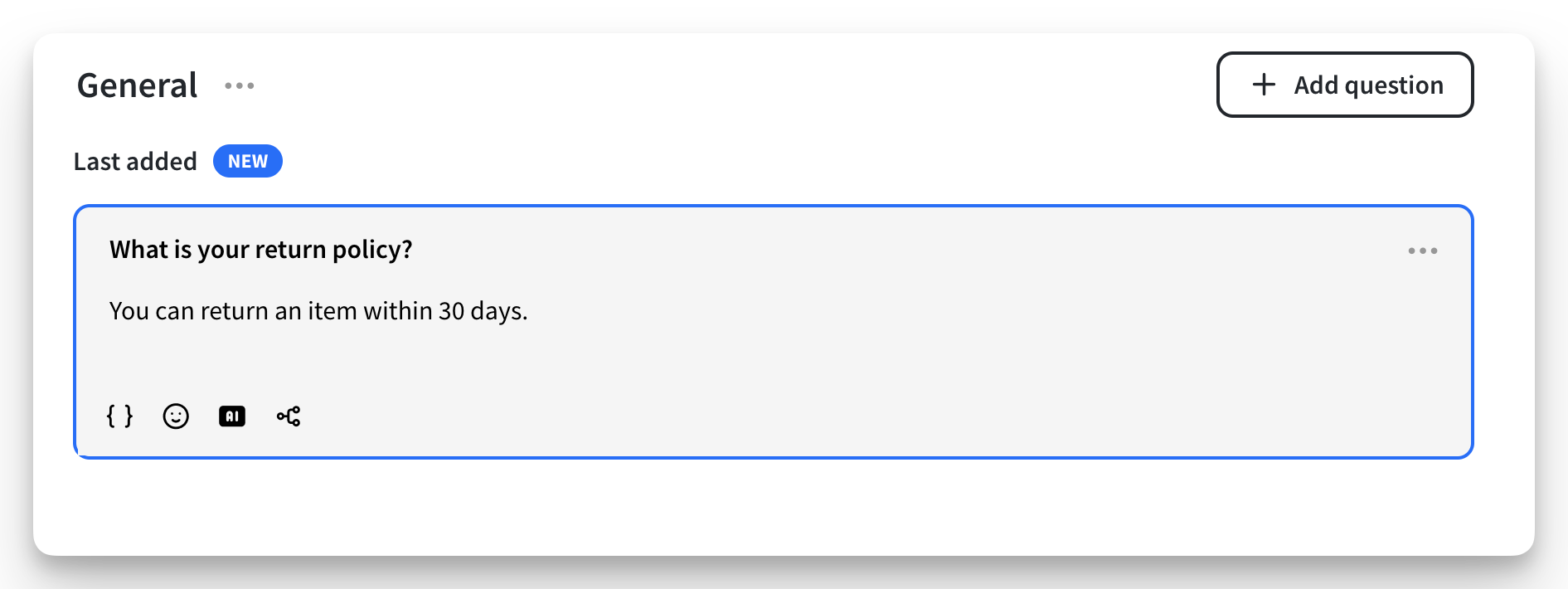
Your question is automatically saved; you don’t need to click anything to confirm it.
-
You can go back to the category view to add more questions or a new category of questions.